核心:利用MCP server省钱省力爬job list的邪修打法,亲测Indeed,LinkedIn都好用。
在完成这个workflow之前,你需要:
- node.js(下载链接)
- Claude(下载链接)/ Cursor(下载链接)
- 本教程😀结尾附了推荐的prompt供参考。
Claude配置过程:
- 打开Claude桌面端并登录,主界面如下图,如果没有左侧的bar可以点击左侧上方的Toggle sidebar图标打开 侧边栏:
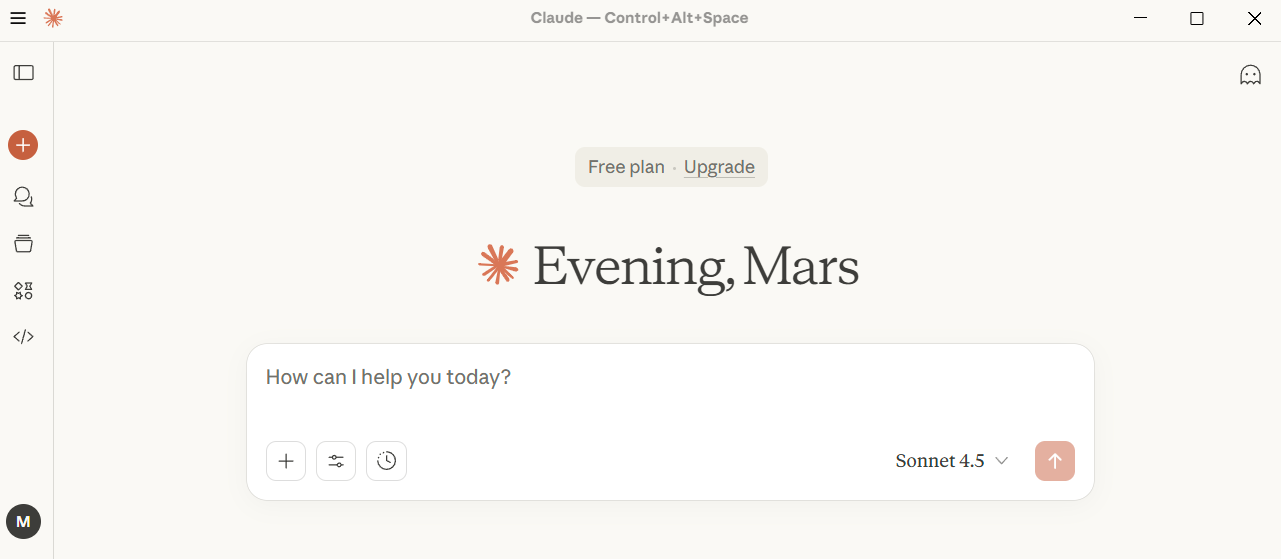
- 点击左下角的头像,进入Settings,往下滑,找到Developer并点击进入以下页面:
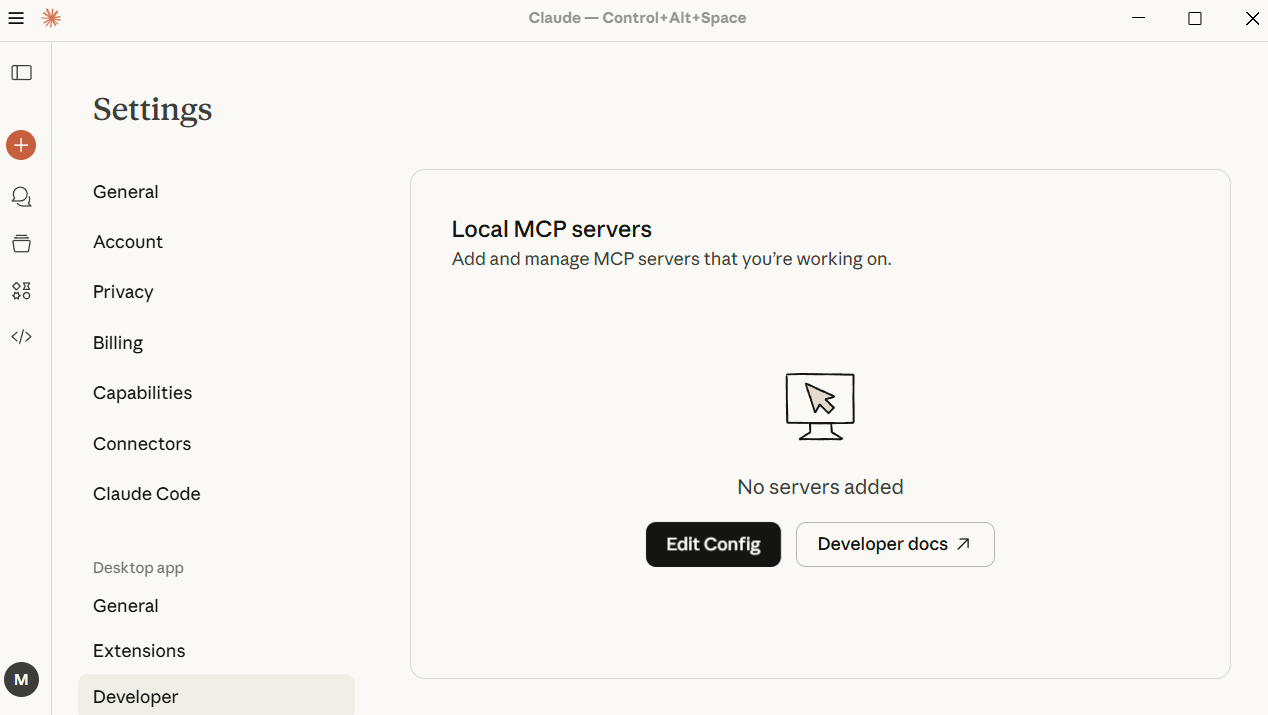
- 复制以下standard config(这里使用的是playwright MCP server),添加到Edit Config对应的文件
claude_desktop_config.json里面:
{"mcpServers": {"playwright": {"command": "npx","args": ["@playwright/mcp@latest"]}}
} 重启Claude,相同页面应当显示(如果出现connect错误,清理后台再重启):
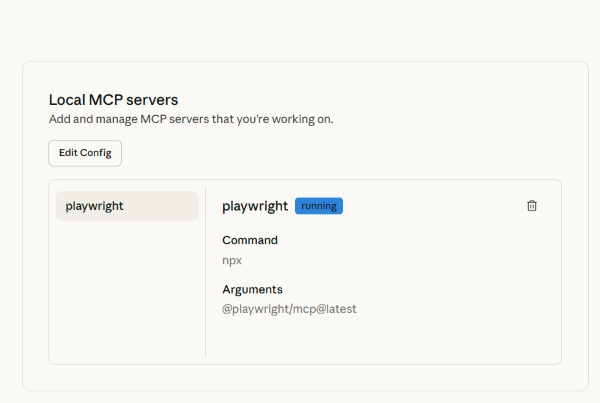
4. 点击Search and Tools:
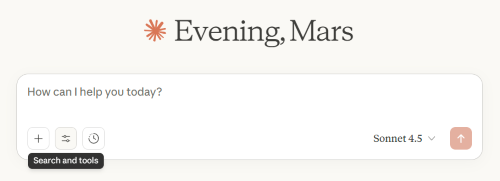
出现此界面就可以开始输入自己的prompt使用:
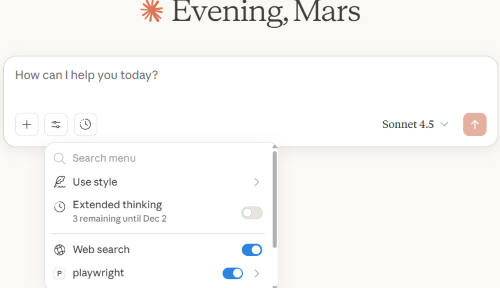
- 结果示例:
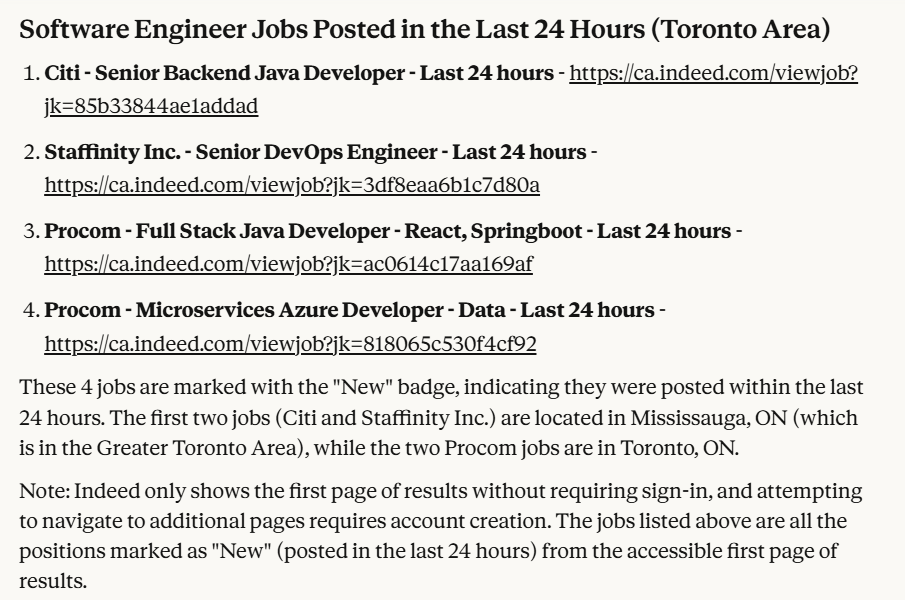
从个人体验来说,Claude使用MCP server经常出现connect等错误,花费时间也比Cursor更长。
Cursor的配置过程:
1.打开Cursor,找到右上角的设置图标 ,进入settings页面:
,进入settings页面:
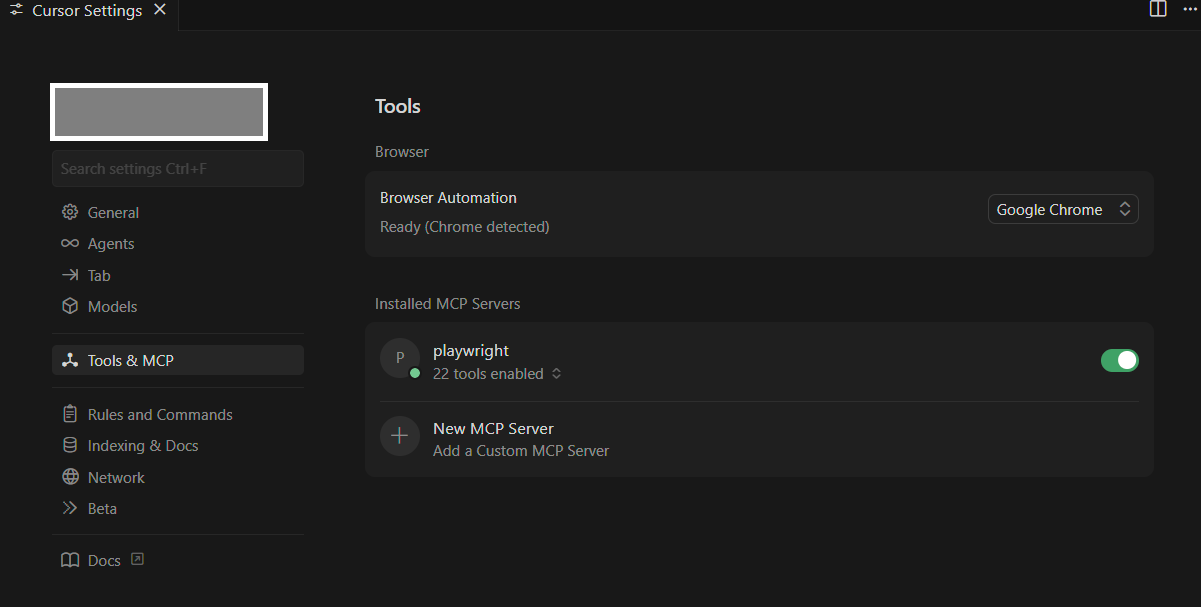
-
点击New MCP Server,添加服务器配置,添加完就是如上图所示的结果:
{"mcpServers": {"playwright": {"command": "npx","args": ["@playwright/mcp@latest"]}} } -
点击上方Custom Layout(红色方框里的图标)调出chat界面:
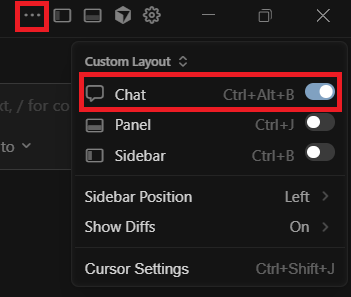
- 输入prompt开始使用,结果示例:
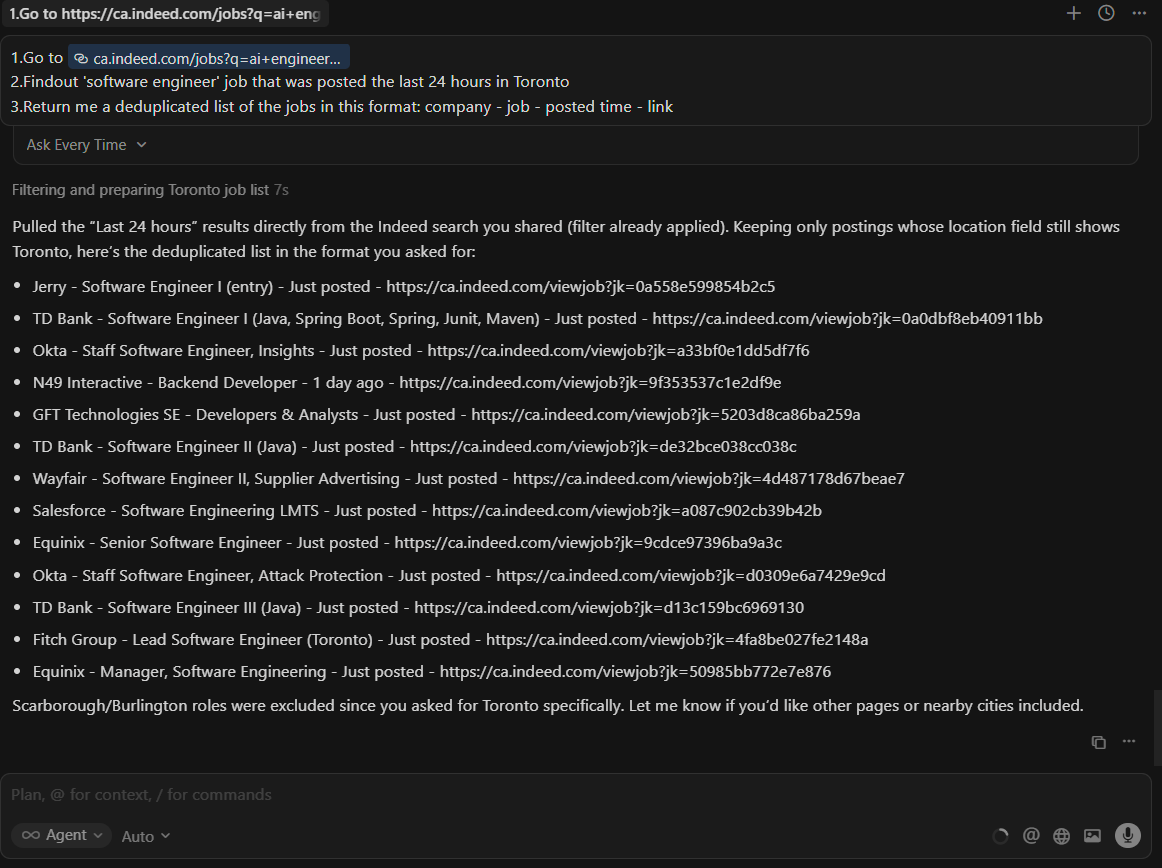
推荐prompt:
1. Go to [website link] #这个website最好是你刚刚做过cloudfare认证的、添加了筛选条件的网页链接,更快
2. Find out [job title] that was posted last 24 hours in [job location]
3. Return me a deduplicated list of the jobs in this format: company - job - posted time - link


)

)
)
)
)
)
)
)
![[豪の算法奇妙冒险] 代码随想录算法训练营第八天 | 344-反转字符串、541-反转字符串II、Carl54-替换数字](http://pic.xiahunao.cn/[豪の算法奇妙冒险] 代码随想录算法训练营第八天 | 344-反转字符串、541-反转字符串II、Carl54-替换数字)

)





