一、Vue快速上手
1. vue概念
概念:Vue是一个用于 构建用户界面的 渐进式 框架
- 构建用户界面:基于数据动态渲染页面
- 渐进式:循序渐进的学习
- 框架:一套完整的项目解决方案,提升开发效率
优点:大大提升开发效率(70%)
缺点:需要理解记忆规则->官网
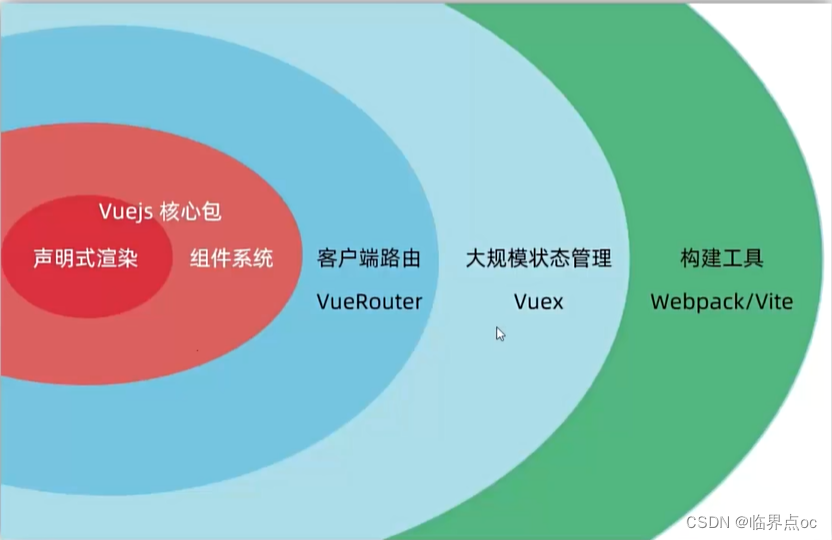
Vue的两种使用方式
- ①Vue核心包开发
场景:局部模块改造
- ②Vue核心包 & Vue插件工程化开发
场景:整站开发
2. 创建实例
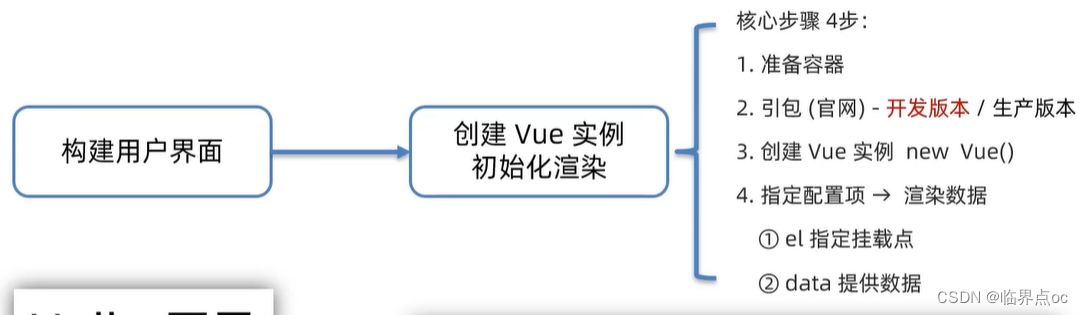
1. 准备容器
<div id="app"><!--1. 准备容器-->{{msg}}</div>2. 引包(官网)——开发版本
①下载vue.js
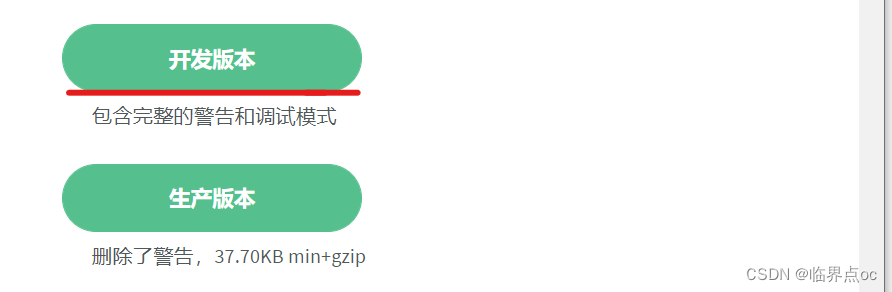
②使用在线版本:(我使用的是第二种方式)
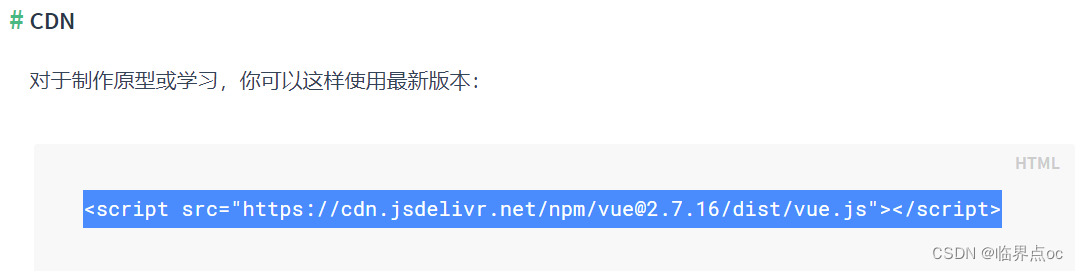
<script src="https://cdn.jsdelivr.net/npm/vue@2.7.16/dist/vue.js"></script>3. 创建Vue实例
const app = new Vue({})4. 指定配置项
const app = new Vue({// 4. 通过el配置选择器,指定Vue管理的是哪个盒子el: "#app",// 通过data提供数据data: {msg: 'Hello Vue',count: 666}})完整代码:
<html><head></head><body><div id="app"><!--1. 准备容器--><h1>{{msg}}</h1><a href="#">{{count}}</a></div><!--2. 引入开发版本包 — 包含完整的注释和警告--><script src="https://cdn.jsdelivr.net/npm/vue@2.7.16/dist/vue.js"></script><script>// 3. 一旦引入VueJS核心包,在全局环境,就有了Vue构造函数const app = new Vue({// 4. 通过el配置选择器,指定Vue管理的是哪个盒子el: "#app",// 通过data提供数据data: {msg: 'Hello Vue',count: 666}})</script></body></html>效果:
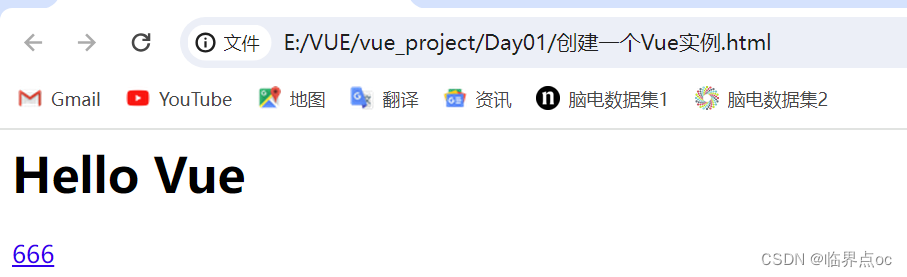
3. 插值表达式
插值表达式是一种Vue的模板语法
1. 作用:利用表达式进行插值,渲染到页面中
表达式:是可以被求值的代码,JS引擎会将其计算出一个结果
2. 语法:{{ 表达式 }}
<h3>{{ title }} </h3>
<p>{{ nickname.toUpperCase() }} </p>
<p>{{ age >= 18 ? '成年' : '未成年' }}</p>
<p>{{ obj.name }} </p>3. 注意点
- 使用的数据必须存在(data)
- 支持的是表达式,而非语句,比如:if for…
- 不能在标签属性中使用 {{}}插值
示例:
<html>
<head><title>Document</title>
</head><body><div id="app"><p>{{ nickname }}</p><p>{{ nickname.toUpperCase() }}</p><p>{{ nickname + '你好' }}</p><p>{{ age >= 18 ? '成年' : '未成年' }}</p><p>{{ friend.name }}</p><p>{{ friend.desc }}</p></div><script src="https://cdn.jsdelivr.net/npm/vue@2.7.16/dist/vue.js"></script><script>const app = new Vue({el: "#app",data: {nickname: 'tony',age: 20,friend: {name: 'john',desc: '热爱学习 Vue'}}})</script></body>
</html>效果:
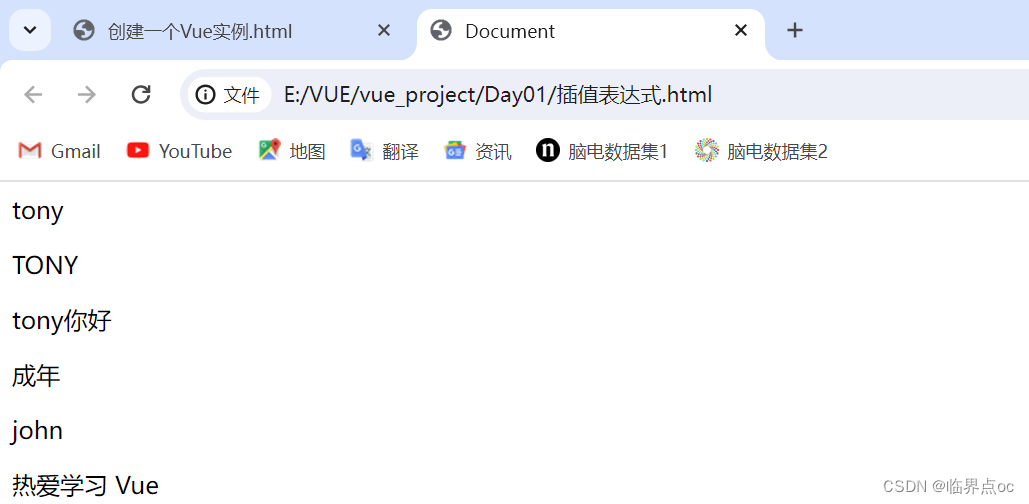
4. 响应式特性
响应式:数据变化,视图自动更新
如何访问或修改?data中的数据,最终会被添加到实例上
- ①访问数据:"实例.属性名"
- ②修改数据:"实例.属性名" = "值"
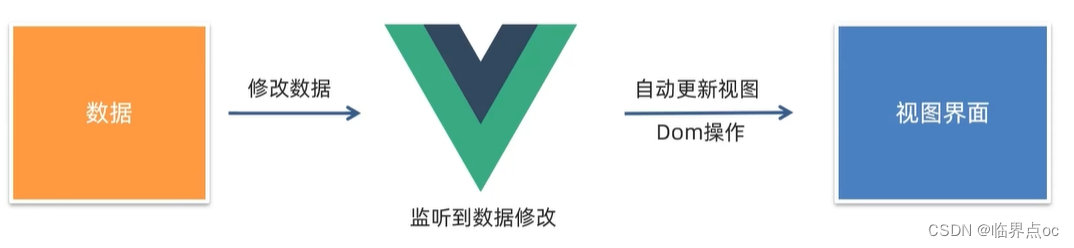
示例:
<html>
<head><title>Document</title>
</head><body><div id="app">{{msg}}</div><script src="https://cdn.jsdelivr.net/npm/vue@2.7.16/dist/vue.js"></script><script>const app = new Vue({el: "#app",data: {// 响应式数据msg: '你好,Vue'}})</script></body>
</html>通过控制台查看、修改数据
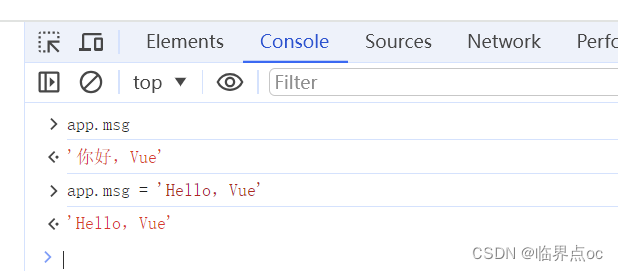
5. 开发者工具
1. 打开极简插件官网
2. 搜索vue,选择第一个

3. 下载并解压
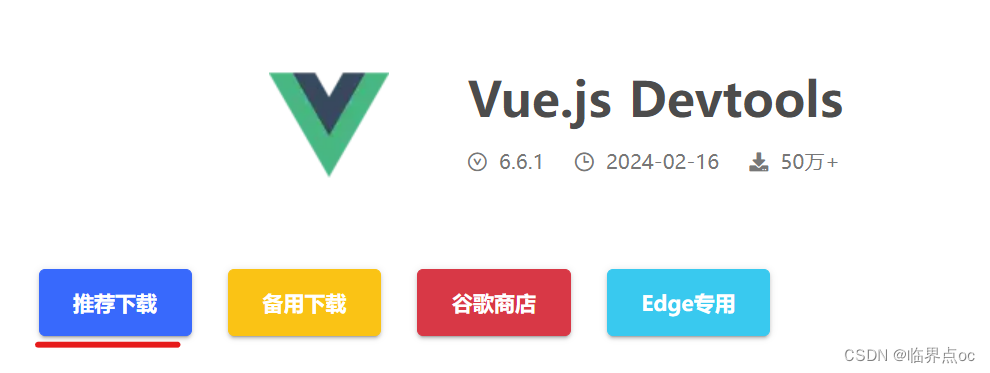
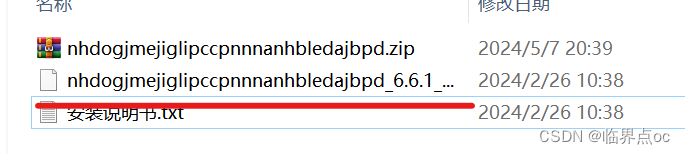
4. 打开Chrome浏览器 -> 点击右上角三个点 -> 扩展程序 -> 管理扩展程序 -> 开启“开发者模式”
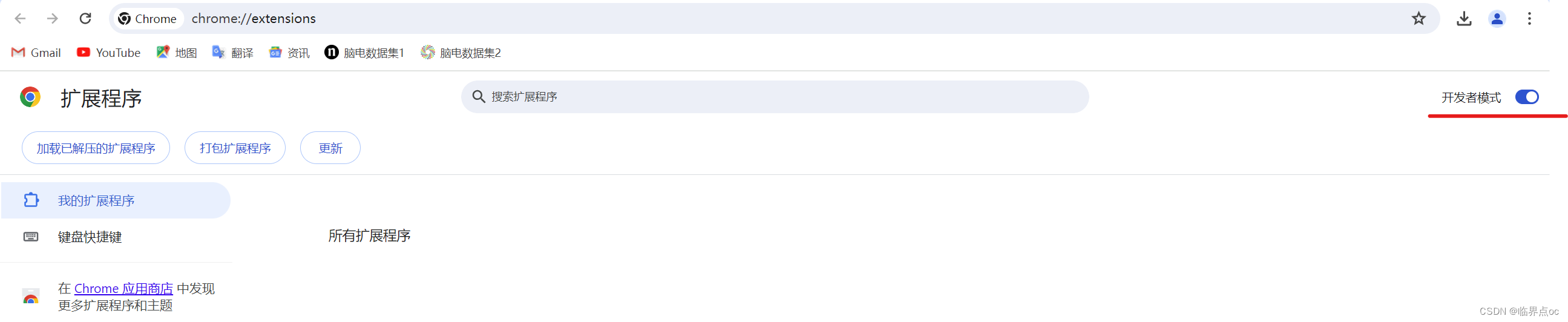
5. 拖拽上面解压得到的.crx文件到Chrome的“管理扩展程序页面”空白处,进行安装
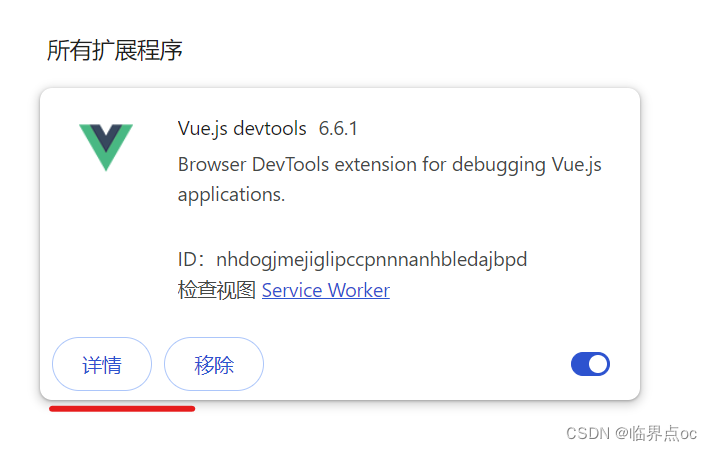
6. 点击“详情”,允许访问文件网址
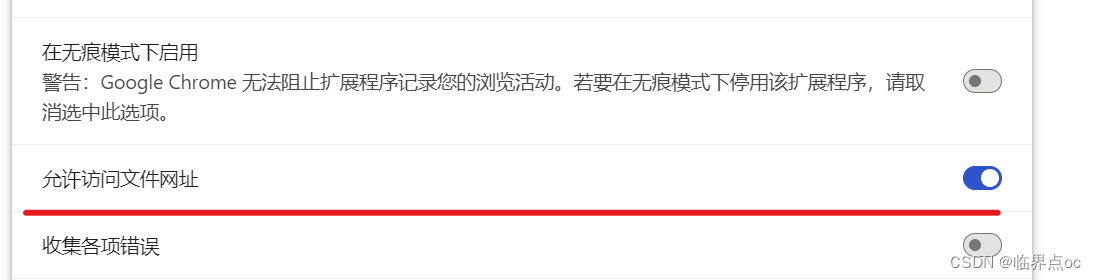
7. 测试:重启浏览器 -> 右键 -> 检查 -> 检查有没有多出一个“vue"
注意,要打开刚刚写的网页好像才会显示,打开别人的网页不会显示
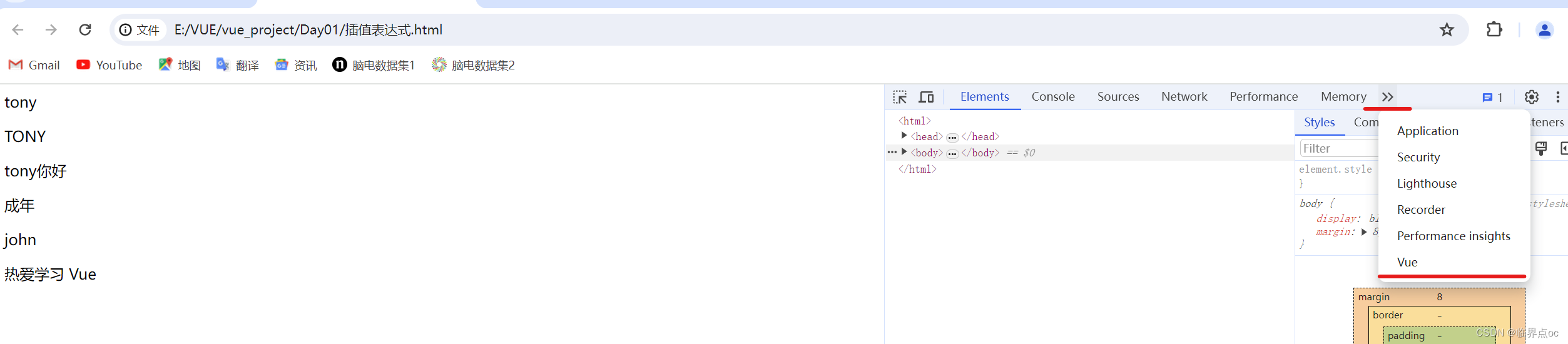
8. 通过调试工具修改数据,测试视图是否会跟着改变

二、Vue指令
Vue会根据不同的 【指令】,针对标签实现不同的 【功能】
指令:带有 v-前缀 的特殊标签属性
1. v-html
作用:设置元素的 innerHTML,动态渲染DOM节点
语法:v-html = "表达式"
示例:注意,msg的value值是被 `` 括起来的,即Tab键上面那个键
<html>
<head><title>Document</title>
</head><body><div id="app"><div v-html="msg"></div></div><script src="https://cdn.jsdelivr.net/npm/vue@2.7.16/dist/vue.js"></script><script>const app = new Vue({el: "#app",data: {msg: `<a href="https://www.baidu.com">百度</a>`}})</script></body>
</html>效果:点击”百度“,即可跳转到百度首页

可以到Vue官网查看相关的API:
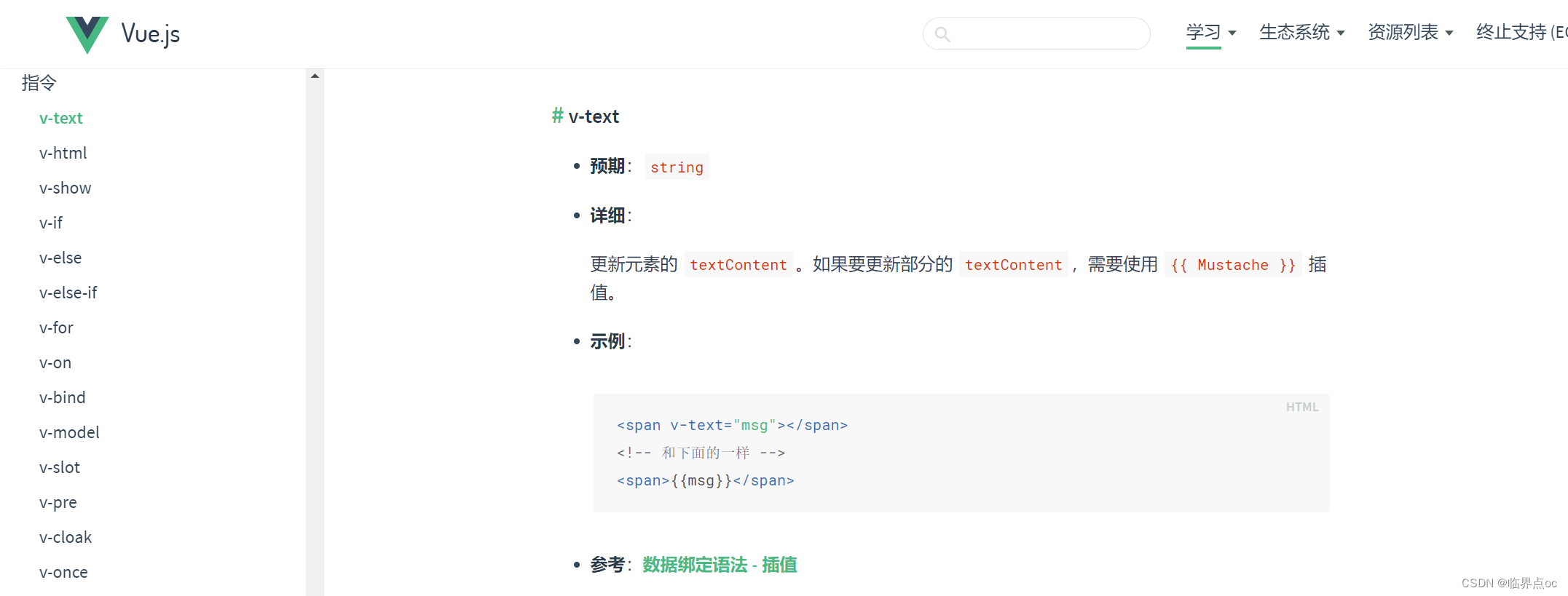
2. v-show
作用:控制元素显示隐藏
语法:v-show 隐藏= "表达式",表达式值为true显示,false隐藏
原理:切换display:none控制显示隐藏
场景:频繁切换显示隐藏的场景
3. v-if
作用:控制元素显示隐藏(条件渲染)
语法:v-if = "表达式",表达式值true显示,false隐藏
原理:基于条件判断,是否创建或移除元素节点
场景:要么显示,要么隐藏,不频繁切换的场景
v-show和v-if的区别:
- v-show只是简单地切换元素的CSS属性:display。当条件判断为假时,元素的display属性将被赋值为none,仍保留在DOM中;反之,元素的display属性将被恢复为原有值;
- v-if是根据判断条件控制元素的创建和移除,v-if判定为假的元素不会出现在DOM中;
- v-show有更高的初始渲染开销,而v-if有更高的切换开销
示例:
<!DOCTYPE html>
<html lang="en">
<head><meta charset="UTF-8"><meta http-equiv="X-UA-Compatible" content="IE=edge"><meta name="viewport" content="width=device-width, initial-scale=1.0"><title>Document</title><style>.box {width: 200px;height: 100px;line-height: 100px;margin: 10px;border: 3px solid #000;text-align: center;border-radius: 5px;box-shadow: 2px 2px 2px #ccc;}</style>
</head>
<body><div id="app"><div v-show="flag" class="box">我是v-show控制的盒子</div><div v-if="flag" class="box">我是v-if控制的盒子</div></div><script src="https://cdn.jsdelivr.net/npm/vue@2.7.16/dist/vue.js"></script><script>const app = new Vue({el: '#app',data: {flag: true}})</script></body>
</html>flag为true时:
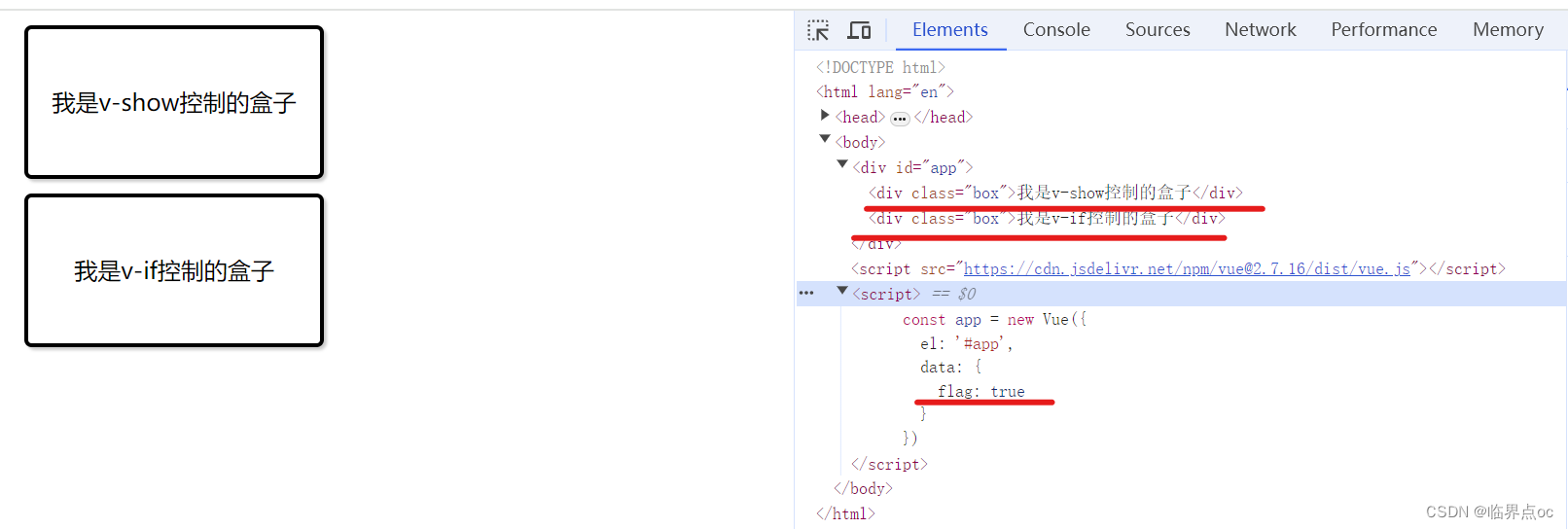
flag为false时:
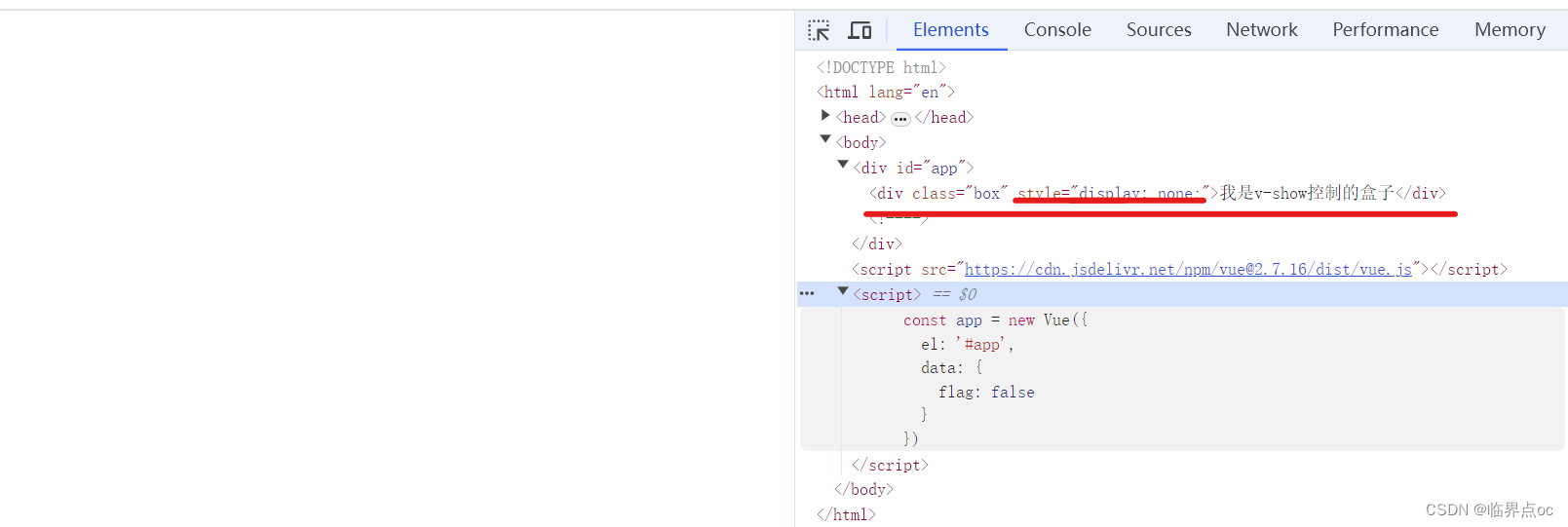
4. v-else 和 v-else-if
作用:辅助v-if进行判断渲染
语法:v-else v-else-if = "表达式"
注意:需要紧挨着 v-if 一起使用
示例:
<!DOCTYPE html>
<html lang="en">
<head><meta charset="UTF-8"><meta http-equiv="X-UA-Compatible" content="IE=edge"><meta name="viewport" content="width=device-width, initial-scale=1.0"><title>Document</title>
</head>
<body><div id="app"><p v-if="gender === 1">性别:♂ 男</p><p v-else>性别:♀ 女</p><hr><p v-if="score >= 90">成绩评定A:奖励电脑一台</p><p v-else-if="score >= 70">成绩评定B:奖励周末郊游</p><p v-else-if="score >= 60">成绩评定C:奖励零食礼包</p><p v-else>成绩评定D:惩罚一周不能玩手机</p></div><script src="https://cdn.jsdelivr.net/npm/vue@2.7.16/dist/vue.js"></script><script>const app = new Vue({el: '#app',data: {gender: 1,score: 80}})</script></body>
</html>效果:
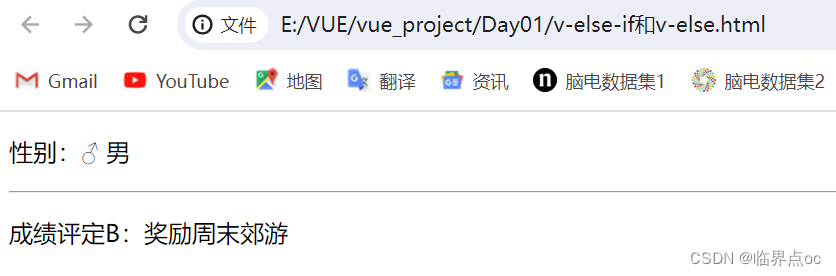
5. v-on
作用:注册事件 = 添加监听 + 提供处理逻辑。
Vue使用v-on指令监听DOM事件,开发者可以将事件代码通过v-on指令绑定到DOM节点上。
Vue为v-on提供了一种简写形式@,如 @click
语法:
- ①v-on:事件名 = “内联语句”
- ②v-on:事件名 = “methods中的函数名”
示例1:内联语句
<!DOCTYPE html>
<html lang="en">
<head><meta charset="UTF-8"><meta http-equiv="X-UA-Compatible" content="IE=edge"><meta name="viewport" content="width=device-width, initial-scale=1.0"><title>Document</title>
</head>
<body><div id="app"><button v-on:click="count--">-</button><span>{{ count }}</span><button @click="count++">+</button></div><script src="https://cdn.jsdelivr.net/npm/vue@2.7.16/dist/vue.js"></script><script>const app = new Vue({el: '#app',data: {count: 666}})</script>
</body>
</html>效果:

示例2:函数方式(无参)
<!DOCTYPE html>
<html lang="en">
<head><meta charset="UTF-8"><meta http-equiv="X-UA-Compatible" content="IE=edge"><meta name="viewport" content="width=device-width, initial-scale=1.0"><title>Document</title>
</head>
<body><div id="app"><button @click="change">切换显示隐藏</button><h1 v-show="isShow">黑马程序员</h1></div><script src="https://cdn.jsdelivr.net/npm/vue@2.7.16/dist/vue.js"></script><script>const app2 = new Vue({el: '#app',data: {// 提供数据isShow: false},methods: {// 提供处理逻辑函数change() {// 让提供的所有methods中的函数,this都指向当前实例this.isShow = !this.isShow// app2.isShow = !app2.isShow}},})</script>
</body>
</html>效果:
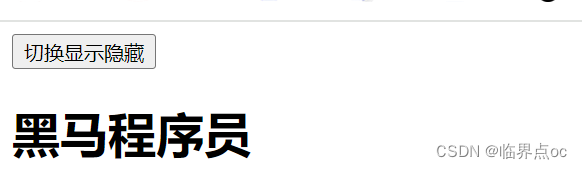
示例3:函数方式(有参)
<!DOCTYPE html>
<html lang="en">
<head><meta charset="UTF-8"><meta http-equiv="X-UA-Compatible" content="IE=edge"><meta name="viewport" content="width=device-width, initial-scale=1.0"><title>Document</title><style>.box {border: 3px solid #000000;border-radius: 10px;padding: 20px;margin: 20px;width: 200px;}h3 {margin: 10px 0 20px 0;}p {margin: 20px;}</style>
</head>
<body><div id="app"><div class="box"><h3>小黑自动售货机</h3><button @click="buy(5)">可乐5元</button><button @click="buy(10)">咖啡10元</button></div><p>银行卡余额:{{ money }}元</p></div><script src="https://cdn.jsdelivr.net/npm/vue@2.7.16/dist/vue.js"></script><script>const app = new Vue({el: '#app',data: {money: 1000},methods: {buy(price) {this.money -= price}},})</script>
</body>
</html>效果:
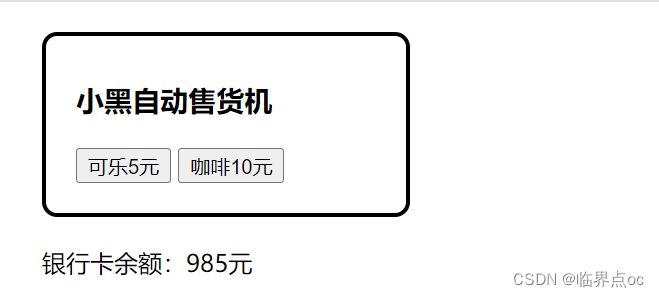
6. v-bind
作用:动态的设置html的标签属性 -> src url title ……
语法:v-bind:属性名="表达式",其中v-bind可以省略不写
示例:
<!DOCTYPE html>
<html lang="en">
<head><meta charset="UTF-8"><meta http-equiv="X-UA-Compatible" content="IE=edge"><meta name="viewport" content="width=device-width, initial-scale=1.0"><title>Document</title>
</head>
<body><div id="app"><!-- <img v-bind:src="imgUrl" v-bind:title="msg" alt=""> --><!-- v-bind可以省略不写 --><img :src="imgUrl" :title="msg" alt=""></div><script src="https://cdn.jsdelivr.net/npm/vue@2.7.16/dist/vue.js"></script><script>const app = new Vue({el: '#app',data: {msg: '猴子',imgUrl: 'imgs/10-01.png'}})</script>
</body>
</html>效果:
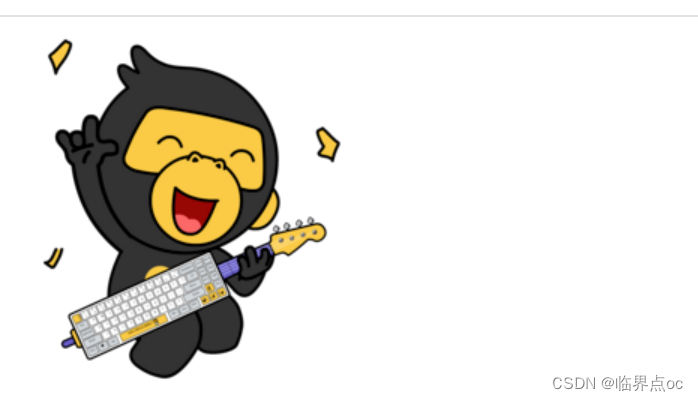
图片切换案例 - 波仔学习之旅
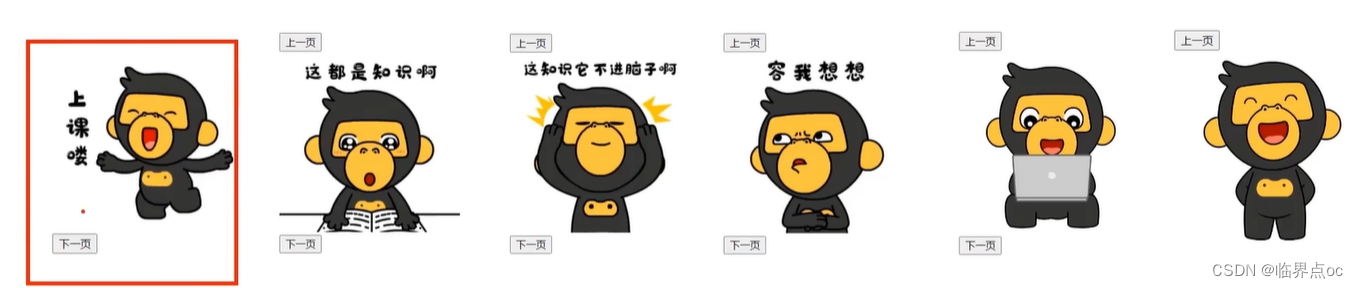
核心思路分析:
①数组存储图片路径 -> [图片1,图片2,图片3,···]
②准备下标index,数组[下标] -> v-bind设置src展示图片 -> 修改下标切换图片
<!DOCTYPE html>
<html lang="en">
<head><meta charset="UTF-8"><meta http-equiv="X-UA-Compatible" content="IE=edge"><meta name="viewport" content="width=device-width, initial-scale=1.0"><title>Document</title>
</head>
<body><div id="app"><button v-show="index > 0" @click="index--">上一页</button><div><img v-bind:src="list[index]" alt=""></div><button v-show="index < list.length - 1" @click="index++">下一页</button></div><script src="https://cdn.jsdelivr.net/npm/vue@2.7.16/dist/vue.js"></script><script>const app = new Vue({el: '#app',data: {list: ['imgs/10-01.png','imgs/11-01.gif','imgs/11-02.gif','imgs/11-03.gif','imgs/11-04.png','imgs/11-05.png',],index: 0,},methods: {},})</script>
</body>
</html>7. v-for
作用:基于数据循环,多次渲染整个元素 -> 数组、对象、数字···
遍历数组语法:item:每一项,index:下标
省略index:v-for = "item in 数组"
v-for="(item, index) in 数组"v-for中的key
语法:key属性 = “唯一标识”
作用:给列表项添加的唯一标识,便于Vue进行列表项的正确排序复用。
不加key:v-for的默认行为会尝试原地修改元素(就地复用)
在使用v-for时,最好为每个迭代元素提供一个值不重复的key。
注意点:
- ①key的值只能是字符串或数字类型;
- ②key的值必须具有唯一性;
- ③推荐使用id作为key(唯一),不推荐使用index作为key(会变化,不对应)
- 当列表渲染被重新执行(数组内容发生改变)时,如果不使用key,Vue会为数组成员就近复用已存在的DOM节点,如图1所示。
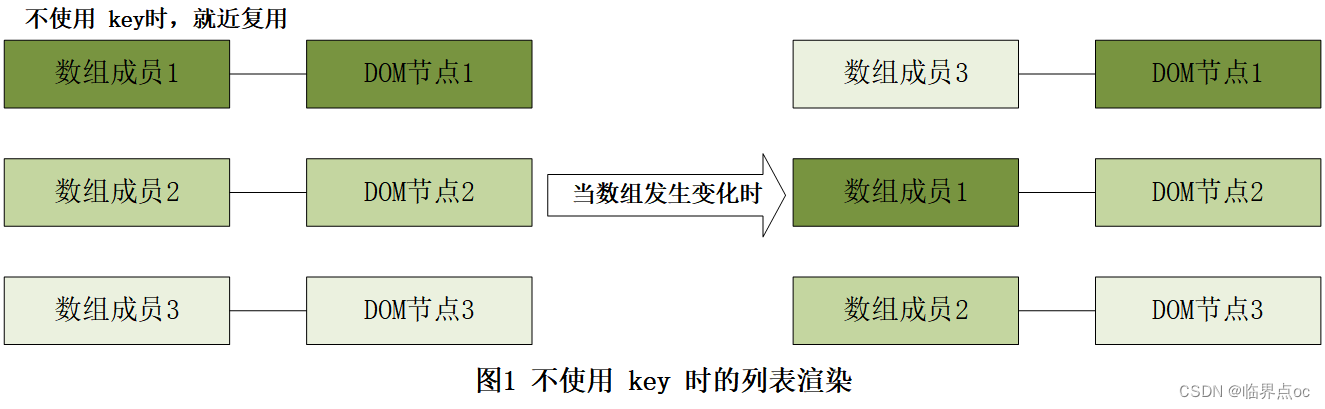
- 当使用key时,Vue会根据key的变化重新排列节点顺序,如图2所示,并将移除key不存在的节点。
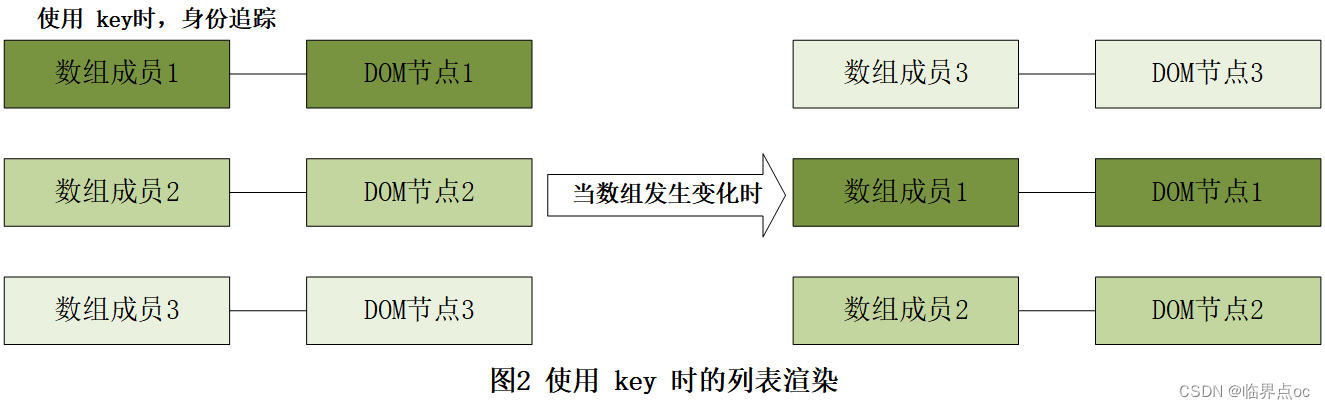
示例:
<!DOCTYPE html>
<html lang="en">
<head><meta charset="UTF-8"><meta http-equiv="X-UA-Compatible" content="IE=edge"><meta name="viewport" content="width=device-width, initial-scale=1.0"><title>Document</title>
</head>
<body><div id="app"><h3>小黑水果店</h3><ul><li v-for="(item, index) in list"> {{index}} - {{ item }}</li></ul><ul><!-- 当不需要的时候index可以省略,此时括号也可以省略 --><li v-for="item in list"> {{ item }}</li></ul></div><script src="https://cdn.jsdelivr.net/npm/vue@2.7.16/dist/vue.js"></script><script>const app = new Vue({el: '#app',data: {list: ['西瓜', '苹果', '鸭梨']}})</script>
</body>
</html>效果:
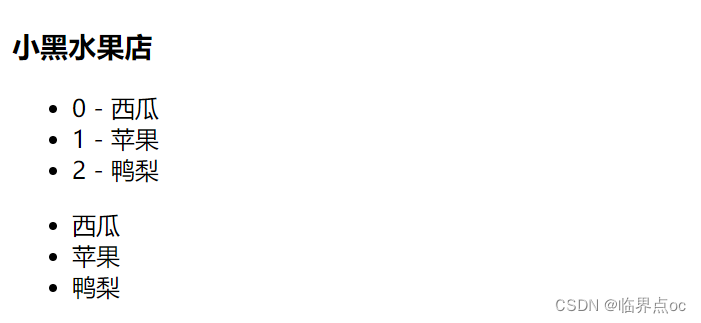
图书管理案例 - 小黑的书架
明确需求:①基本渲染 -> v-for;②删除功能
<!DOCTYPE html>
<html lang="en">
<head><meta charset="UTF-8"><meta http-equiv="X-UA-Compatible" content="IE=edge"><meta name="viewport" content="width=device-width, initial-scale=1.0"><title>Document</title>
</head>
<body><div id="app"><h3>小黑的书架</h3><ul><li v-for = "(item, index) in booksList" :key="item.id"><span> {{ item.name }}</span><span>{{ item.author }}</span><button @click="del(item.id)">删除</button></li></ul></div><script src="https://cdn.jsdelivr.net/npm/vue@2.7.16/dist/vue.js"></script><script>const app = new Vue({el: '#app',data: {booksList: [{ id: 1, name: '《红楼梦》', author: '曹雪芹' },{ id: 2, name: '《西游记》', author: '吴承恩' },{ id: 3, name: '《水浒传》', author: '施耐庵' },{ id: 4, name: '《三国演义》', author: '罗贯中' }]},methods: {del(id) {// filter:根据条件,保留满足条件的对应项,得到一个新数组(filter不会改变原数组)this.booksList = this.booksList.filter(item => item.id !== id)}},})</script>
</body>
</html>效果:
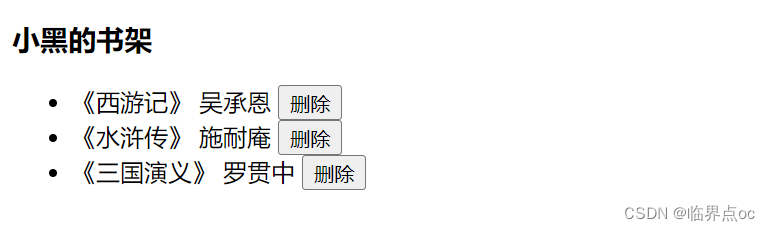
8. v-model
作用:给表单元素使用,双向数据绑定 -> 可以快速获取或设置表单元素内容
- ① 数据变化 -> 视图自动更新
- ② 视图变化 -> 数据自动更新
语法:v-model = '变量'
示例:
<!DOCTYPE html>
<html lang="en">
<head><meta charset="UTF-8"><meta http-equiv="X-UA-Compatible" content="IE=edge"><meta name="viewport" content="width=device-width, initial-scale=1.0"><title>Document</title>
</head>
<body><div id="app"><!-- v-model可以让数据和视图,形成双向数据绑定 -->账户:<input type="text" v-model="username"> <br><br>密码:<input type="password" v-model="password"> <br><br><button @click="login()">登录</button><button @click="reset()">重置</button></div><script src="https://cdn.jsdelivr.net/npm/vue@2.7.16/dist/vue.js"></script><script>const app = new Vue({el: '#app',data: {username: '',password: ''},methods: {login() {console.log(this.username, this.password)},reset() {this.username = ''this.password = ''}}})</script>
</body>
</html>效果:
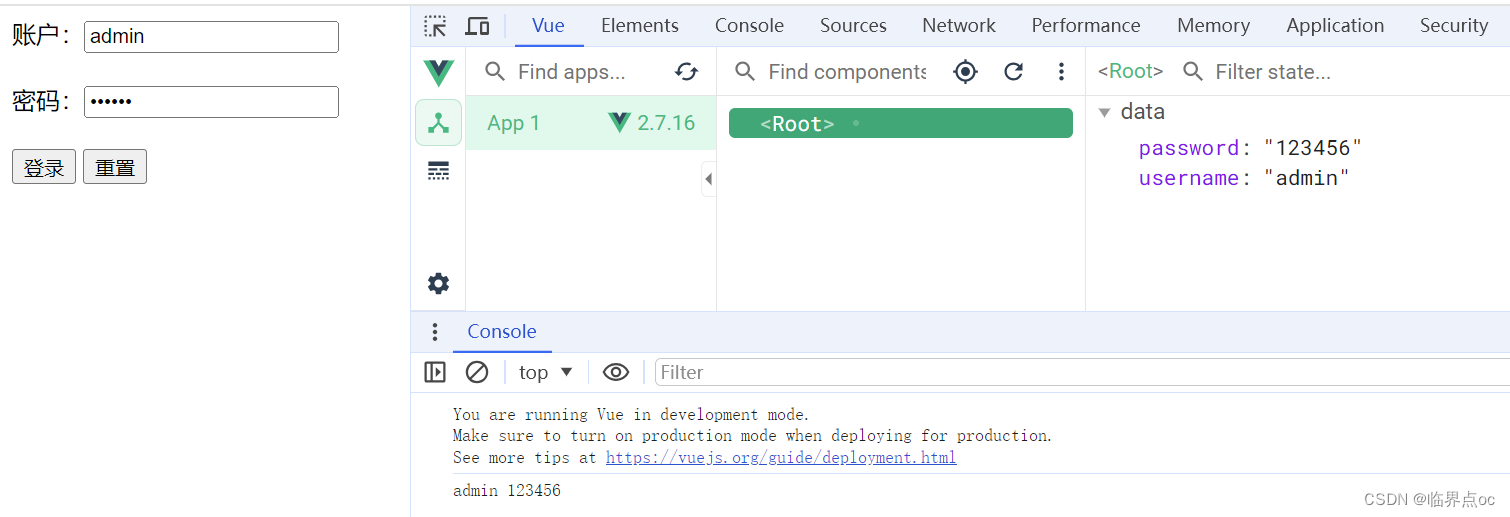
三、综合案例——小黑记事本
![]()
需求明确:① 列表渲染;②删除功能;③添加功能;④底部统计;⑤清空
html代码:
<!DOCTYPE html>
<html lang="en">
<head>
<meta charset="UTF-8" />
<meta http-equiv="X-UA-Compatible" content="IE=edge" />
<meta name="viewport" content="width=device-width, initial-scale=1.0" />
<link rel="stylesheet" href="./css/index.css" />
<title>记事本</title>
</head>
<body><!-- 主体区域 -->
<section id="app"><!-- 输入框 --><header class="header"><h1>小黑记事本</h1><!-- 添加功能1. 通过v-model绑定输入框,实时火区表单元素的内容2. 点击添加任务按钮,进行新增--><input placeholder="请输入任务" class="new-todo" v-model="todoName" /><button class="add" @click="add">添加任务</button></header><!-- 列表区域 --><section class="main"><ul class="todo-list"><li class="todo" v-for="(item, index) in list" :key="item.id"><div class="view"><span class="index">{{ index + 1}}.</span> <label>{{ item.name }}</label><button class="destroy" @click="del(item.id)"></button></div></li></ul></section><!-- 统计和清空 --><!-- 如果没有任务了,隐藏底部 --><footer class="footer" v-show="list.length > 0"><!-- 统计 --><span class="todo-count">合 计:<strong> {{ list.length }} </strong></span><!-- 清空 --><button class="clear-completed" @click="clear">清空任务</button></footer>
</section><!-- 底部 -->
<script src="https://cdn.jsdelivr.net/npm/vue@2.7.16/dist/vue.js"></script><script>const app = new Vue({el: '#app',data: {list: [{id: 1, name: '跑步一公里'},{id: 2, name: '跳绳200次'},{id: 3, name: '游泳100米'},],todoName: ''},methods: {del(id) {this.list = this.list.filter(item => item.id !== id)},add() {if(this.todoName === '') {alert('请输入任务名称')return}this.list.unshift({id: +new Date(), // 当前的时间戳// id: this.list.length + 1,name: this.todoName})this.todoName = ''},clear() {this.list = []}},})</script>
</body>
</html>
css样式:index.css
html,
body {margin: 0;padding: 0;
}
body {background: #fff;
}
button {margin: 0;padding: 0;border: 0;background: none;font-size: 100%;vertical-align: baseline;font-family: inherit;font-weight: inherit;color: inherit;-webkit-appearance: none;appearance: none;-webkit-font-smoothing: antialiased;-moz-osx-font-smoothing: grayscale;
}body {font: 14px 'Helvetica Neue', Helvetica, Arial, sans-serif;line-height: 1.4em;background: #f5f5f5;color: #4d4d4d;min-width: 230px;max-width: 550px;margin: 0 auto;-webkit-font-smoothing: antialiased;-moz-osx-font-smoothing: grayscale;font-weight: 300;
}:focus {outline: 0;
}.hidden {display: none;
}#app {background: #fff;margin: 180px 0 40px 0;padding: 15px;position: relative;box-shadow: 0 2px 4px 0 rgba(0, 0, 0, 0.2), 0 25px 50px 0 rgba(0, 0, 0, 0.1);
}
#app .header input {border: 2px solid rgba(175, 47, 47, 0.8);border-radius: 10px;
}
#app .add {position: absolute;right: 15px;top: 15px;height: 68px;width: 140px;text-align: center;background-color: rgba(175, 47, 47, 0.8);color: #fff;cursor: pointer;font-size: 18px;border-radius: 0 10px 10px 0;
}#app input::-webkit-input-placeholder {font-style: italic;font-weight: 300;color: #e6e6e6;
}#app input::-moz-placeholder {font-style: italic;font-weight: 300;color: #e6e6e6;
}#app input::input-placeholder {font-style: italic;font-weight: 300;color: gray;
}#app h1 {position: absolute;top: -120px;width: 100%;left: 50%;transform: translateX(-50%);font-size: 60px;font-weight: 100;text-align: center;color: rgba(175, 47, 47, 0.8);-webkit-text-rendering: optimizeLegibility;-moz-text-rendering: optimizeLegibility;text-rendering: optimizeLegibility;
}.new-todo,
.edit {position: relative;margin: 0;width: 100%;font-size: 24px;font-family: inherit;font-weight: inherit;line-height: 1.4em;border: 0;color: inherit;padding: 6px;box-shadow: inset 0 -1px 5px 0 rgba(0, 0, 0, 0.2);box-sizing: border-box;-webkit-font-smoothing: antialiased;-moz-osx-font-smoothing: grayscale;
}.new-todo {padding: 16px;border: none;background: rgba(0, 0, 0, 0.003);box-shadow: inset 0 -2px 1px rgba(0, 0, 0, 0.03);
}.main {position: relative;z-index: 2;
}.todo-list {margin: 0;padding: 0;list-style: none;overflow: hidden;
}.todo-list li {position: relative;font-size: 24px;height: 60px;box-sizing: border-box;border-bottom: 1px solid #e6e6e6;
}.todo-list li:last-child {border-bottom: none;
}.todo-list .view .index {position: absolute;color: gray;left: 10px;top: 20px;font-size: 22px;
}.todo-list li .toggle {text-align: center;width: 40px;/* auto, since non-WebKit browsers doesn't support input styling */height: auto;position: absolute;top: 0;bottom: 0;margin: auto 0;border: none; /* Mobile Safari */-webkit-appearance: none;appearance: none;
}.todo-list li .toggle {opacity: 0;
}.todo-list li .toggle + label {/*Firefox requires `#` to be escaped - https://bugzilla.mozilla.org/show_bug.cgi?id=922433IE and Edge requires *everything* to be escaped to render, so we do that instead of just the `#` - https://developer.microsoft.com/en-us/microsoft-edge/platform/issues/7157459/*/background-image: url('data:image/svg+xml;utf8,%3Csvg%20xmlns%3D%22http%3A//www.w3.org/2000/svg%22%20width%3D%2240%22%20height%3D%2240%22%20viewBox%3D%22-10%20-18%20100%20135%22%3E%3Ccircle%20cx%3D%2250%22%20cy%3D%2250%22%20r%3D%2250%22%20fill%3D%22none%22%20stroke%3D%22%23ededed%22%20stroke-width%3D%223%22/%3E%3C/svg%3E');background-repeat: no-repeat;background-position: center left;
}.todo-list li .toggle:checked + label {background-image: url('data:image/svg+xml;utf8,%3Csvg%20xmlns%3D%22http%3A//www.w3.org/2000/svg%22%20width%3D%2240%22%20height%3D%2240%22%20viewBox%3D%22-10%20-18%20100%20135%22%3E%3Ccircle%20cx%3D%2250%22%20cy%3D%2250%22%20r%3D%2250%22%20fill%3D%22none%22%20stroke%3D%22%23bddad5%22%20stroke-width%3D%223%22/%3E%3Cpath%20fill%3D%22%235dc2af%22%20d%3D%22M72%2025L42%2071%2027%2056l-4%204%2020%2020%2034-52z%22/%3E%3C/svg%3E');
}.todo-list li label {word-break: break-all;padding: 15px 15px 15px 60px;display: block;line-height: 1.2;transition: color 0.4s;
}.todo-list li.completed label {color: #d9d9d9;text-decoration: line-through;
}.todo-list li .destroy {display: none;position: absolute;top: 0;right: 10px;bottom: 0;width: 40px;height: 40px;margin: auto 0;font-size: 30px;color: #cc9a9a;margin-bottom: 11px;transition: color 0.2s ease-out;
}.todo-list li .destroy:hover {color: #af5b5e;
}.todo-list li .destroy:after {content: '×';
}.todo-list li:hover .destroy {display: block;
}.todo-list li .edit {display: none;
}.todo-list li.editing:last-child {margin-bottom: -1px;
}.footer {color: #777;padding: 10px 15px;height: 20px;text-align: center;border-top: 1px solid #e6e6e6;
}.footer:before {content: '';position: absolute;right: 0;bottom: 0;left: 0;height: 50px;overflow: hidden;box-shadow: 0 1px 1px rgba(0, 0, 0, 0.2), 0 8px 0 -3px #f6f6f6,0 9px 1px -3px rgba(0, 0, 0, 0.2), 0 16px 0 -6px #f6f6f6,0 17px 2px -6px rgba(0, 0, 0, 0.2);
}.todo-count {float: left;text-align: left;
}.todo-count strong {font-weight: 300;
}.filters {margin: 0;padding: 0;list-style: none;position: absolute;right: 0;left: 0;
}.filters li {display: inline;
}.filters li a {color: inherit;margin: 3px;padding: 3px 7px;text-decoration: none;border: 1px solid transparent;border-radius: 3px;
}.filters li a:hover {border-color: rgba(175, 47, 47, 0.1);
}.filters li a.selected {border-color: rgba(175, 47, 47, 0.2);
}.clear-completed,
html .clear-completed:active {float: right;position: relative;line-height: 20px;text-decoration: none;cursor: pointer;
}.clear-completed:hover {text-decoration: underline;
}.info {margin: 50px auto 0;color: #bfbfbf;font-size: 15px;text-shadow: 0 1px 0 rgba(255, 255, 255, 0.5);text-align: center;
}.info p {line-height: 1;
}.info a {color: inherit;text-decoration: none;font-weight: 400;
}.info a:hover {text-decoration: underline;
}/*Hack to remove background from Mobile Safari.Can't use it globally since it destroys checkboxes in Firefox
*/
@media screen and (-webkit-min-device-pixel-ratio: 0) {.toggle-all,.todo-list li .toggle {background: none;}.todo-list li .toggle {height: 40px;}
}@media (max-width: 430px) {.footer {height: 50px;}.filters {bottom: 10px;}
}
效果:
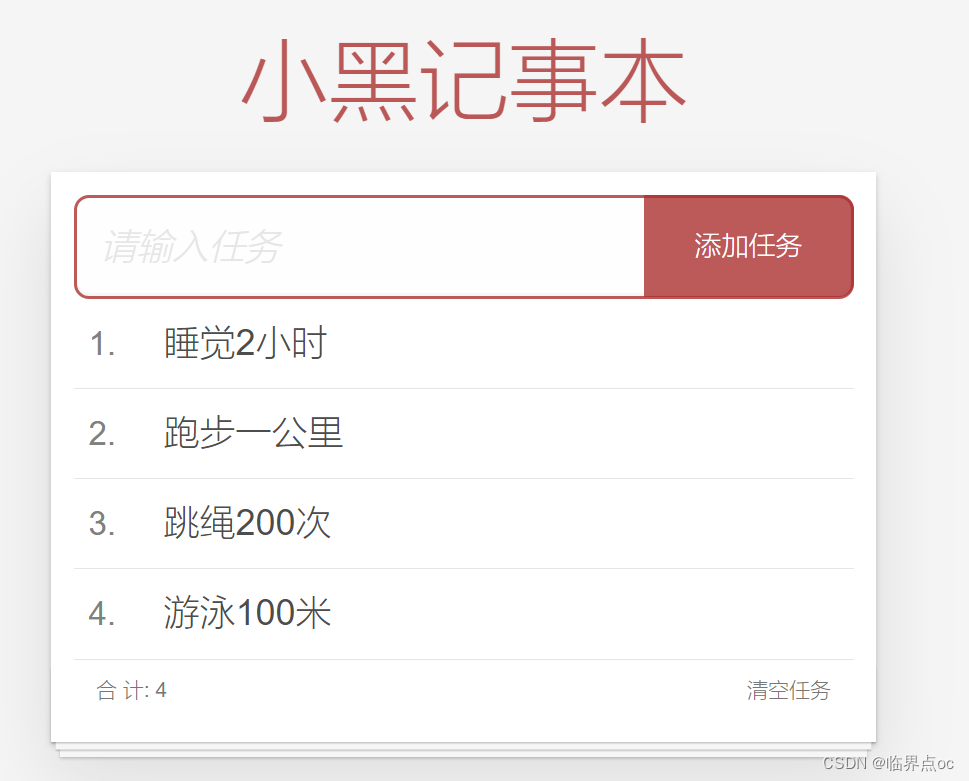





)








)




