大家好,我是若川(点这里加我微信 ruochuan12,长期交流学习)。今天推荐一个练手的React项目,创建天气应用,相信很快能看完。昨天发送书掉粉18人,是我没想到的,送书一般是出版社按阅读量赞助几本,一般也会送一本给号主。感谢屏幕前的里一直关注着我。
点击下方卡片关注我、加个星标,或者查看源码等系列文章。学习源码整体架构系列、年度总结、JS基础系列
React 是一个很棒的前端框架,可以用来构建用户界面。
使用 React 的优势之一是:我们创建的组件会被封装起来,换句话说,组件是不可见的。
在本文中,我们通过构建一个天气应用来学习 React。
如何安装 Node 和 npm
为了构建 React 应用,我们需要安装 Node 运行时环境,它主要是用来执行 JavaScript 代码。
在 https://nodejs.org/en/ 下载安装包。
还需要安装 npm,它是用 Node 构建的一个包管理器,可以在 JavaScript 应用中用它来安装依赖包。幸运的是,npm 包含在 Node 中,所以不必另外安装它。
安装完成后,打开终端(terminal)或命令提示符(command prompt),输入 node -v 命令,查看当前系统中的 Node 版本。
如何创建 React 应用
要创建 react 应用,可以在终端输入 npx create-react-app <Your app name> 命令(此例中命令为 npx create-react-app my-weather-app)。
可以看到相关依赖包正在自动安装。
依赖包安装完成之后,进入项目根目录(通过 cd 命令),执行 npm start 命令。
可以看到默认的 React 模板页面:

默认的 React 代码模板:
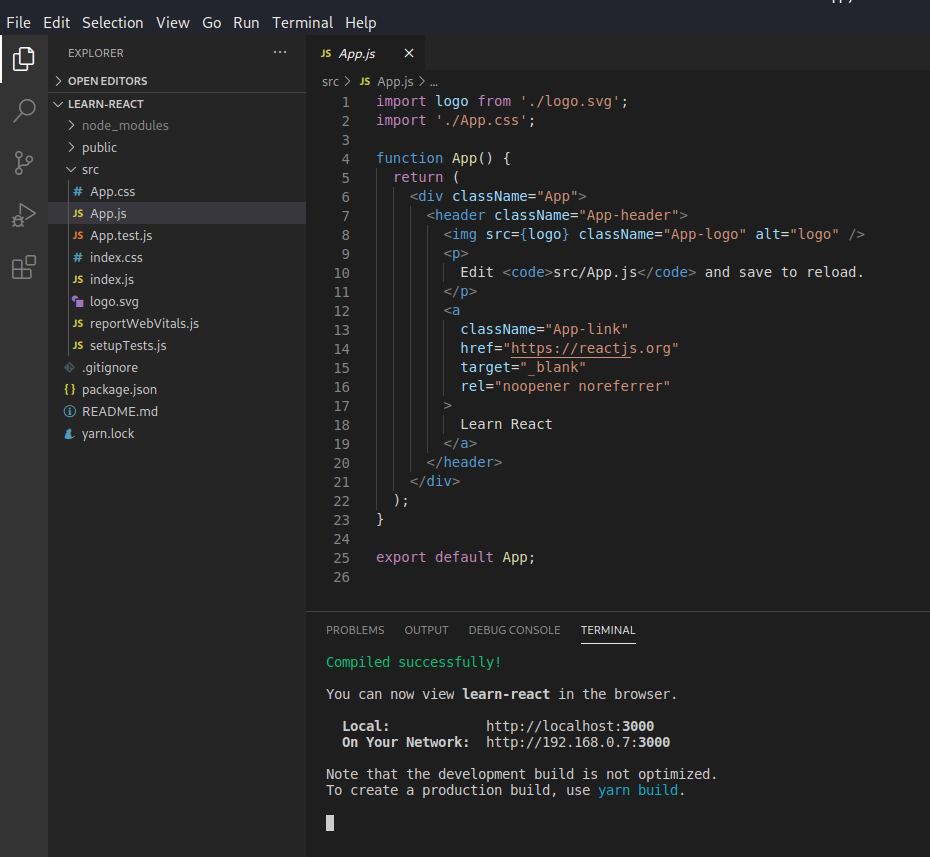
App.js
我们不需要这些,所以要清理一些无用代码。
在 app.js 中,删除 div 标签内的内容,删除导入 logo 的代码。
完成之后,页面内容会变成空白。
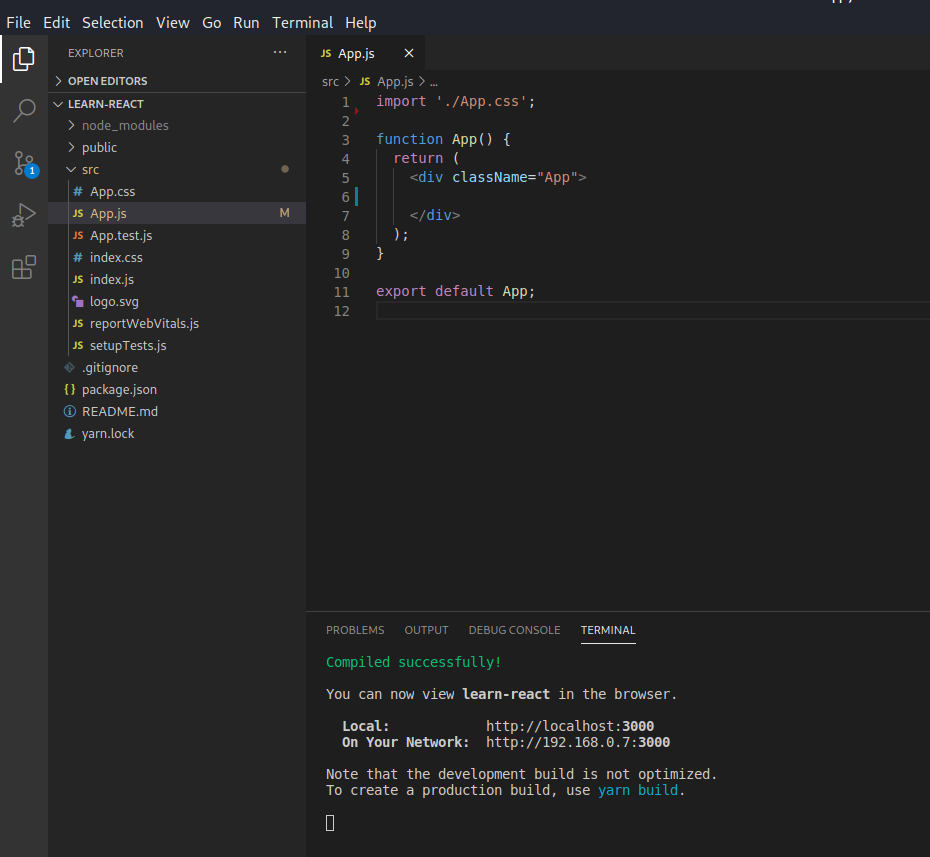
清理之后的 app.js
如何安装我们需要的依赖包
为了让这个应用更有吸引力,我们需要安装一些外部依赖包。
我们需要用到 Semantic React UI 库,执行以下命令来安装:
npm install semantic-ui-react semantic-ui-css
安装完成后,在 index.js 中引入这个库,将以下代码复制到 index.js 中即可:
import 'semantic-ui-css/semantic.min.css'
还需要安装 moment.js 来格式化时间,执行以下命令:
npm install moment --save
可以查看 package.json 文件来了解安装了哪些包:
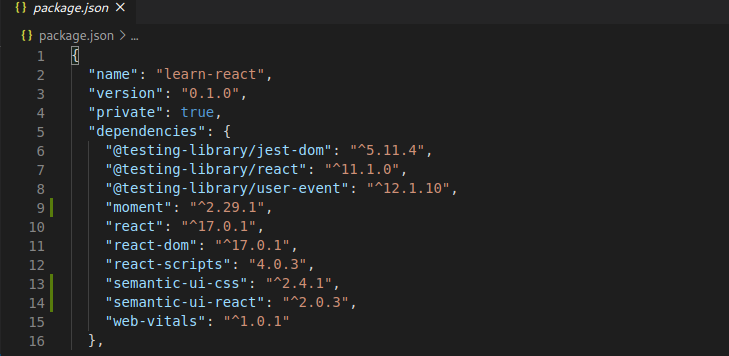
package.json
在这里,可以看到目前安装的所有依赖包。
如何创建我们的天气应用
为了让我们的天气应用正常工作,需要使用 OpenWeatherMap 提供的 API 来获取天气信息。
访问 https://home.openweathermap.org/users/sign_up 页面,创建自己的账号。
完成之后,点击导航栏上的 API 选项,可以看到不同类型的天气数据,如当前天气、未来 4 天逐小时预报、未来 16 天预报等。这些就是用来获取天气信息的 API 端点。
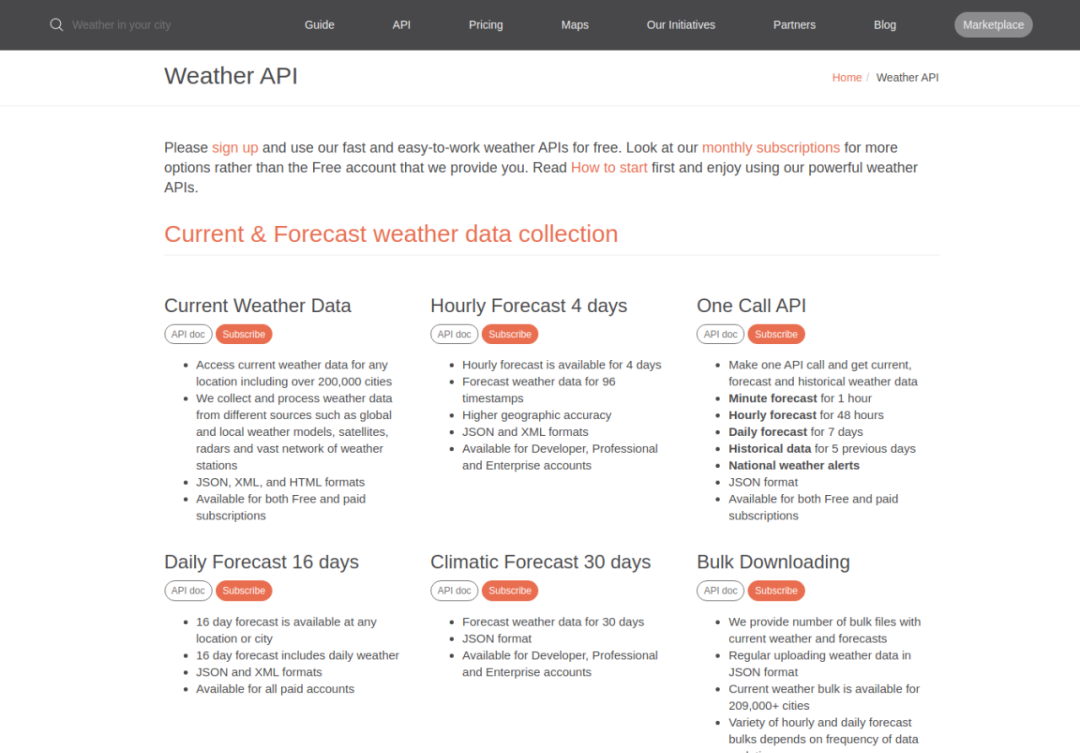
调用这些 API 需要用到 API key,点击右上角的用户名,接着点击 “My API Keys”,可以查看自己的 API key。
如果没有的话就创建一个。
在项目根目录新建一个 .env 文件。
这是一个环境变量文件,保存所有 API 端点和 key 信息。
REACT_APP_API_URL = 'https://api.openweathermap.org/data/2.5'
REACT_APP_API_KEY = 【把你的 API key 粘贴在这里】
REACT_APP_ICON_URL = 'https://openweathermap.org/img/w'
把你的 API key 粘贴在 REACT_APP_API_KEY 变量中。
如何使用 React Hooks
React Hooks 让我们能够在函数组件中使用、管理 state。
我们会用到 useState 和 useEffect 两个 hook,在顶部引入它们:
import React, { useEffect, useState } from "react";
创建两个 state,一个是纬度(lat),一个是经度(long)。
const [lat, setLat] = useState([]);
const [long, setLong] = useState([]);
创建一个 useEffect 函数,在应用加载及刷新时会执行它。
useEffect(() => {navigator.geolocation.getCurrentPosition(function(position) {setLat(position.coords.latitude);setLong(position.coords.longitude);});console.log("Latitude is:", lat)console.log("Longitude is:", long)}, [lat, long]);
使用 navigator.geolocation 获取纬度和经度,并使用 setLong 和 setLat 来设置纬度和经度 state。
import './App.css';
import React, { useEffect, useState } from "react";
export default function App() {const [lat, setLat] = useState([]);const [long, setLong] = useState([]);useEffect(() => {navigator.geolocation.getCurrentPosition(function(position) {setLat(position.coords.latitude);setLong(position.coords.longitude);});console.log("Latitude is:", lat)console.log("Longitude is:", long)}, [lat, long]);return (<div className="App"></div>);
}app.js
现在 app.js 的内容如上。可以在浏览器控制台中查看纬度和经度的值:
Latitude is: 25.5922166
Longitude is: 85.12761069999999
纬度和经度值
如何利用纬度和经度来获取当前位置的天气
创建 getWeather 函数,基于我们的纬度和经度从 API 中获取天气数据。
这个函数中,使用 fetch 方法调用 API 获取天气数据。process.env.REACT_APP_API_URL 和 process.env.REACT_APP_API_KEY 分别获取了 .env 文件中配置的 API 地址和 API key,lat 和 long 是之前获取到的纬度和经度。
接着将数据转换为 JSON 格式。
再接着,使用 setData 将结果存储在 data 对象中。
await fetch(`${process.env.REACT_APP_API_URL}/weather/?lat=${lat}&lon=${long}&units=metric&APPID=${process.env.REACT_APP_API_KEY}`).then(res => res.json()).then(result => {setData(result)console.log(result);});
然后把数据打印在控制台:
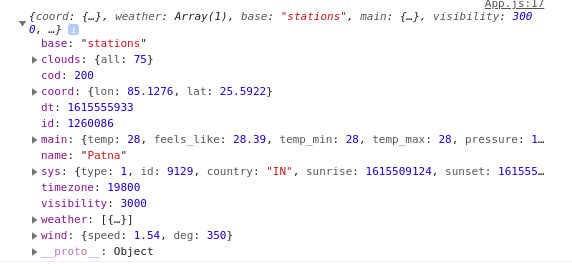
现在可以看到基于纬度和经度获取到的天气数据。
现在,app.js 文件的内容如下:
import './App.css';
import React, { useEffect, useState } from "react";
import Weather from './components/weather';
export default function App() {const [lat, setLat] = useState([]);const [long, setLong] = useState([]);const [data, setData] = useState([]);useEffect(() => {const fetchData = async () => {navigator.geolocation.getCurrentPosition(function(position) {setLat(position.coords.latitude);setLong(position.coords.longitude);});await fetch(`${process.env.REACT_APP_API_URL}/weather/?lat=${lat}&lon=${long}&units=metric&APPID=${process.env.REACT_APP_API_KEY}`).then(res => res.json()).then(result => {setData(result)console.log(result);});}fetchData();}, [lat,long])return (<div className="App"></div>);
}app.js
如何创建天气组件
创建展示天气数据的组件。
在 src 文件夹中,创建 components 文件夹,并在其中创建 weather.js 文件。
在 app.js 中使用天气组件:
import './App.css';
import React, { useEffect, useState } from "react";
import Weather from './components/weather';
export default function App() {const [lat, setLat] = useState([]);const [long, setLong] = useState([]);const [data, setData] = useState([]);useEffect(() => {const fetchData = async () => {navigator.geolocation.getCurrentPosition(function(position) {setLat(position.coords.latitude);setLong(position.coords.longitude);});await fetch(`${process.env.REACT_APP_API_URL}/weather/?lat=${lat}&lon=${long}&units=metric&APPID=${process.env.REACT_APP_API_KEY}`).then(res => res.json()).then(result => {setData(result)console.log(result);});}fetchData();}, [lat,long])return (<div className="App">{(typeof data.main != 'undefined') ? (<Weather weatherData={data}/>): (<div></div>)}</div>);
}在 app.js 文件中引入天气组件(Weather)
我在 return 语句加了一个判断,如果 data.main 的值为 undefined 则展示一个空的 div。因为 fetch 函数是异步的,所以必须加入这个检查。所有其他函数(除了异步的 fetch 函数)执行完毕之后,就会执行这个 return 语句,如果没有这个判断就会报错:
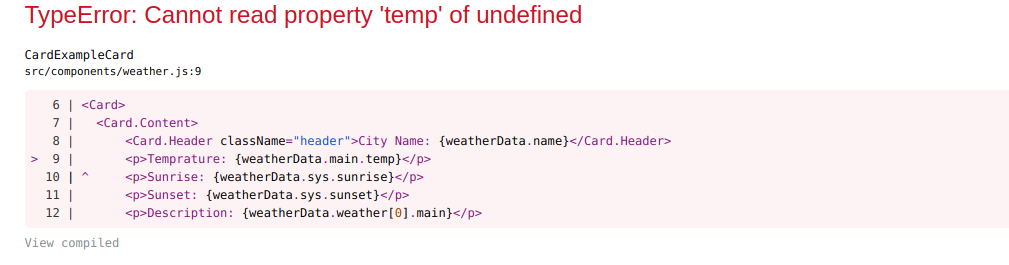
这是由于我们的应用在 API 调用完成之前渲染了 return 语句中返回的内容,而此时没有数据可以展示,所以抛出了 undefined 错误。
关于 async/await 的更多信息,可以查看这篇文章。
如何创建天气组件的主体部分
这个部分我们将会使用 Semantic UI 来设计界面。(译注:Semantic UI 使用了严格模式下已经弃用的 findDOMNode() 方法,会在控制台抛出警告,不必理会。)
创建展示天气信息的卡片:
import React from 'react';
import './styles.css';
import { Card } from 'semantic-ui-react'const CardExampleCard = ({weatherData}) => (<Card><Card.Content><Card.Header className="header">{weatherData.name}</Card.Header></Card.Content></Card>
)export default CardExampleCard;
Weather.js
我们引入了并使用了 semantic-ui-react 的 Card 组件,在卡片中还有一个 Header 用来展示当前城市。
现在问题是,怎么把 app.js 中的数据传给 weather.js 组件?
答案很简单,可以使用 props 从父组件向子组件传递数据。本例中,父组件是 app.js,子组件是 weather.js。
只要在 app.js 中使用 Weather 组件的地方加上 props 即可:
<Weather weatherData={data}/>
我们在这里通过名为 weatherData 的 props 传入数据,就可以在 weather.js. 中接收到。
import React from 'react';
import './styles.css';
import { Card } from 'semantic-ui-react'const CardExampleCard = ({weatherData}) => (<Card><Card.Content><Card.Header className="header">{weatherData.name}</Card.Header></Card.Content></Card>
)export default CardExampleCard;
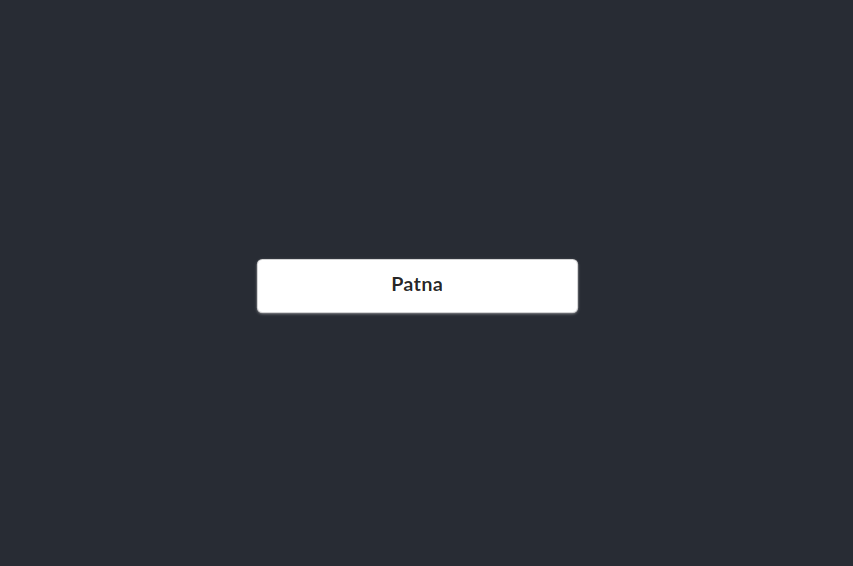
可以看到,我们基于位置获取到了城市名。
同样的,我们可以为天气组件加入更多字段:
import React from 'react';
import './styles.css';
import { Card } from 'semantic-ui-react'const CardExampleCard = ({weatherData}) => (<Card><Card.Content><Card.Header className="header">City Name: {weatherData.name}</Card.Header><p>Temprature: {weatherData.main.temp}</p><p>Sunrise: {weatherData.sys.sunrise}</p><p>Sunset: {weatherData.sys.sunset}</p><p>Description: {weatherData.weather[0].description}</p></Card.Content></Card>
)export default CardExampleCard;
我们可以通过 API 获取温度、日出时间、日落时间以及描述信息。
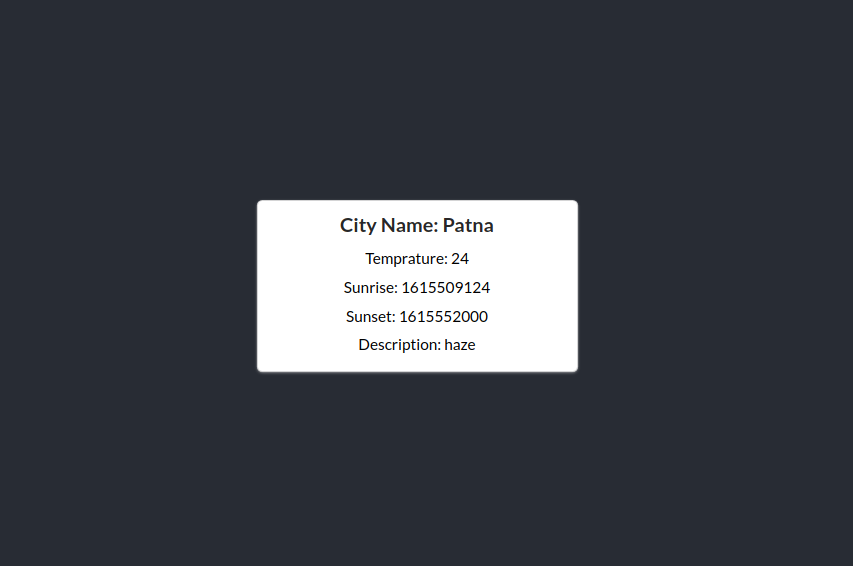
可以任意添加其他字段,比如湿度、风速、能见度等。
如何格式化数据和日期
格式化数据,使其更易读。我们会增加一些字段。
首先,为温度加上单位,在温度后面加上 °C。
并把日出日落时间转换为本地时间。
import React from 'react';
import './styles.css';
import { Card } from 'semantic-ui-react'const CardExampleCard = ({weatherData}) => (<Card><Card.Content><Card.Header className="header">City Name: {weatherData.name}</Card.Header><p>Temprature: {weatherData.main.temp} °C</p><p>Sunrise: {new Date(weatherData.sys.sunrise * 1000).toLocaleTimeString('en-IN')}</p><p>Sunset: {new Date(weatherData.sys.sunset * 1000).toLocaleTimeString('en-IN')}</p><p>Description: {weatherData.weather[0].main}</p><p>Humidity: {weatherData.main.humidity} %</p></Card.Content></Card>
)export default CardExampleCard;
使用 moment.js. 计算出当天的礼拜日期和公历日期:
import moment from 'moment';<p>Day: {moment().format('dddd')}</p>
<p>Date: {moment().format('LL')}</p>
使用 moment.js
在顶部引入 moment 包,并分别展示当天的礼拜日期和公历日期。这个包的好处在于,它会自动更新公历日期和礼拜日期。
现在 weather.js 内容如下:
import React from 'react';
import './styles.css';
import { Card } from 'semantic-ui-react';
import moment from 'moment';const CardExampleCard = ({weatherData}) => (<Card><Card.Content><Card.Header className="header">City Name: {weatherData.name}</Card.Header><p>Temprature: {weatherData.main.temp} °C</p><p>Sunrise: {new Date(weatherData.sys.sunrise * 1000).toLocaleTimeString('en-IN')}</p><p>Sunset: {new Date(weatherData.sys.sunset * 1000).toLocaleTimeString('en-IN')}</p><p>Description: {weatherData.weather[0].main}</p><p>Humidity: {weatherData.main.humidity} %</p><p>Day: {moment().format('dddd')}</p><p>Date: {moment().format('LL')}</p></Card.Content></Card>
)export default CardExampleCard;
weather.js
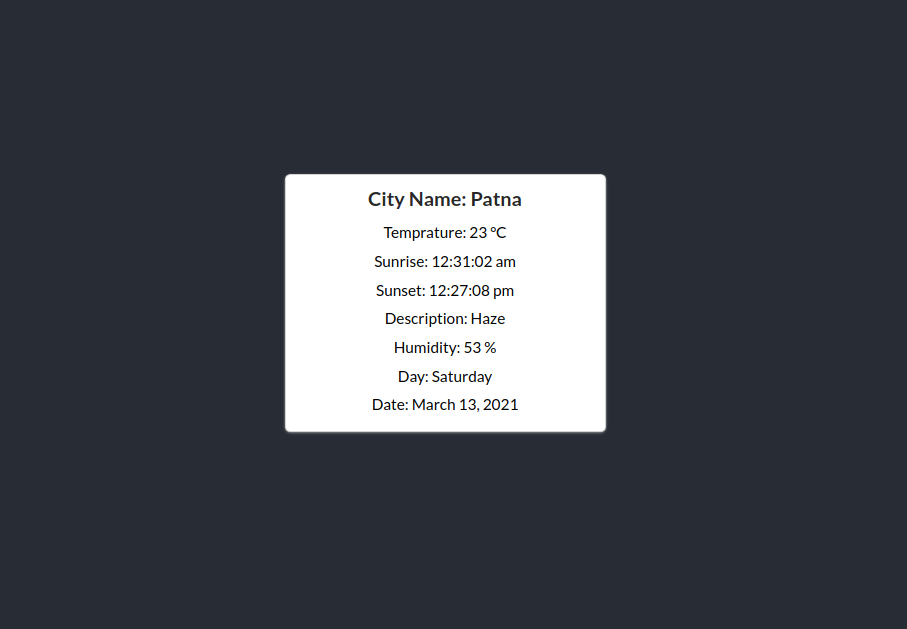
上图是现在的页面效果。
加上一些样式
现在已经得到了所有数据,我们加一些样式来让它更有吸引力。
首先,让卡片变大一点、改变 border-radius、加入更酷的字体和颜色、删除文本对齐(译注:文中 css 代码没有涉及文本对齐)。
import React from 'react';
import './styles.css';
import moment from 'moment';const CardExampleCard = ({weatherData}) => (<div className="main"><p className="header">{weatherData.name}</p><div><p className="day">Day: {moment().format('dddd')}</p></div><div><p className="temp">Temprature: {weatherData.main.temp} °C</p></div></div>
)export default CardExampleCard;
weather.js
@import url('https://fonts.googleapis.com/css2?family=Recursive&display=swap');.main{width: 700px;border-radius: 15px;background-color: #01579b;
}.header{background-color: #424242;color: whitesmoke;padding: 10px;font-size: 28px;border-radius: 15px;font-family: 'Recursive', sans-serif;
}.day{padding: 15px;color: whitesmoke;font-family: 'Recursive', sans-serif;font-size: 24px;font-weight: 600;
}.temp{padding: 15px;color: whitesmoke;font-family: 'Recursive', sans-serif;font-size: 18px;
}
styles.css
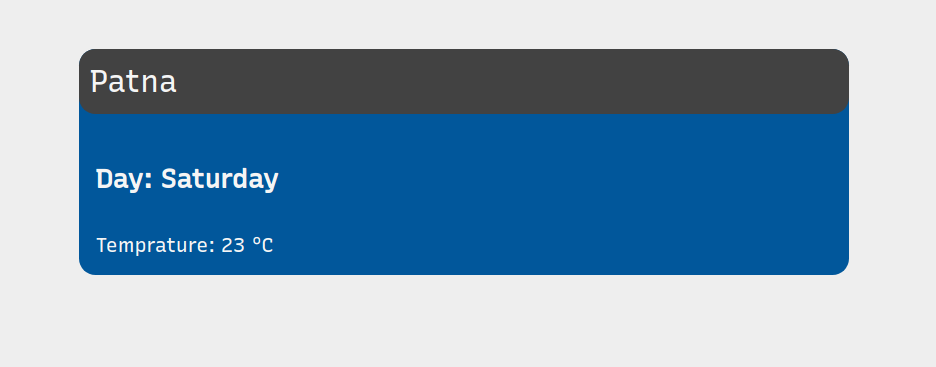
现在我们的应用效果如上。
使用 flexbox 来排列数据:
<div className="flex"><p className="day">Day: {moment().format('dddd')}</p>
</div><div className="flex"><p className="temp">Temprature: {weatherData.main.temp} °C</p>
</div>
给 div 元素加上“flex”类,并在 styles.css. 中加入以下样式:
.flex{display: flex;justify-content: space-between;
}
现在 weather.js 内容如下:
import React from 'react';
import './styles.css';
import moment from 'moment';const CardExampleCard = ({weatherData}) => (<div className="main"><p className="header">{weatherData.name}</p><div className="flex"><p className="day">Day: {moment().format('dddd')}</p><p className="day">{moment().format('LL')}</p></div><div className="flex"><p className="temp">Temprature: {weatherData.main.temp} °C</p><p className="temp">Humidity: {weatherData.main.humidity} %</p></div></div>
)export default CardExampleCard;
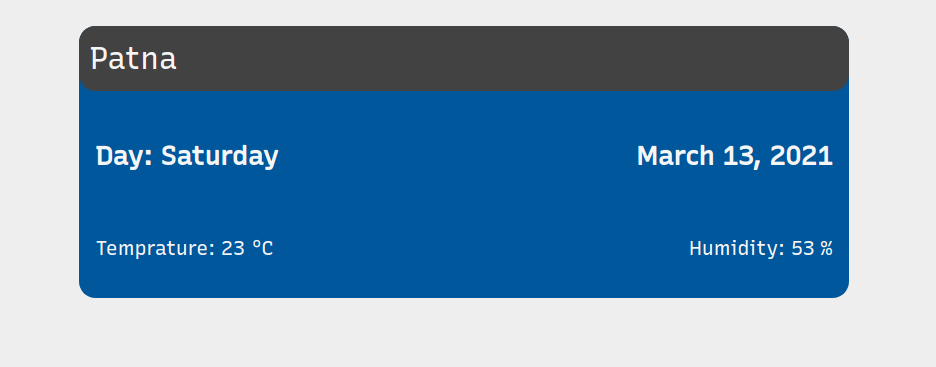
同样的,加入剩下的字段:
import React from 'react';
import './styles.css';
import moment from 'moment';const WeatherCard = ({weatherData}) => (<div className="main"><p className="header">{weatherData.name}</p><div className="flex"><p className="day">{moment().format('dddd')}, <span>{moment().format('LL')}</span></p><p className="description">{weatherData.weather[0].main}</p></div><div className="flex"><p className="temp">Temprature: {weatherData.main.temp} °C</p><p className="temp">Humidity: {weatherData.main.humidity} %</p></div><div className="flex"><p className="sunrise-sunset">Sunrise: {new Date(weatherData.sys.sunrise * 1000).toLocaleTimeString('en-IN')}</p><p className="sunrise-sunset">Sunset: {new Date(weatherData.sys.sunset * 1000).toLocaleTimeString('en-IN')}</p></div></div>
)export default WeatherCard;
weather.js
@import url('https://fonts.googleapis.com/css2?family=Recursive&display=swap');.main{width: 700px;border-radius: 20px;background-color: #01579b;
}.top{height: 60px;background-color: #424242;color: whitesmoke;padding: 10px;border-radius: 20px 20px 0 0;font-family: 'Recursive', sans-serif;display: flex;justify-content: space-between;
}.header{background-color: #424242;color: whitesmoke;margin: 10px 0px 0px 10px;font-size: 25px;border-radius: 20px 20px 0 0;font-family: 'Recursive', sans-serif;
}.day{padding: 15px;color: whitesmoke;font-family: 'Recursive', sans-serif;font-size: 24px;font-weight: 600;
}.temp{padding: 15px;color: whitesmoke;font-family: 'Recursive', sans-serif;font-size: 18px;
}.flex{display: flex;justify-content: space-between;
}.sunrise-sunset{padding: 15px;color: whitesmoke;font-family: 'Recursive', sans-serif;font-size: 16px;
}.description{padding: 15px;color: whitesmoke;font-family: 'Recursive', sans-serif;font-size: 24px;font-weight: 600;
}
styles.css
现在我们的应用效果如下:
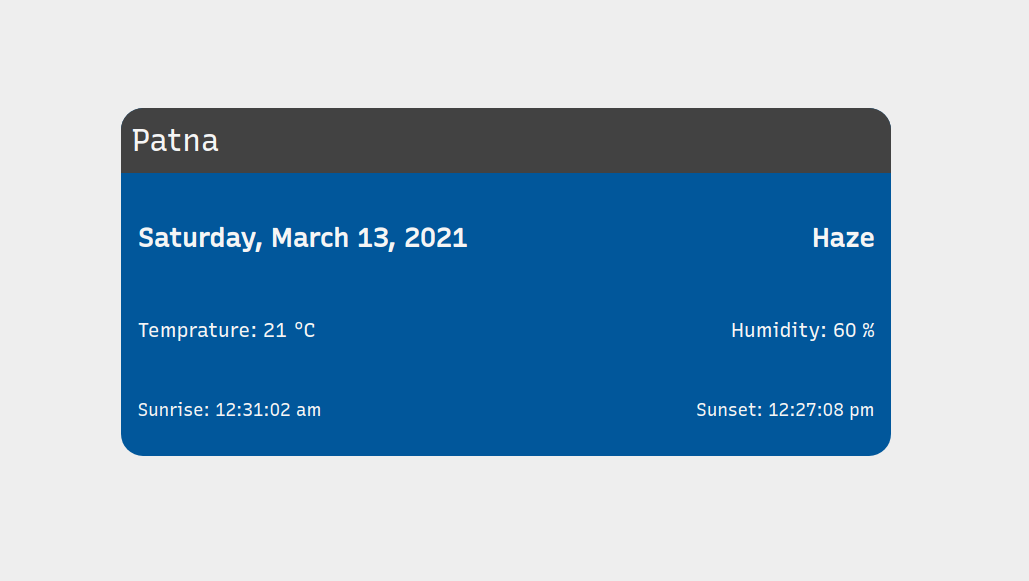
如何加入刷新按钮
在页面顶部增加一个刷新按钮:
import React from 'react';
import './styles.css';
import moment from 'moment';
import { Button } from 'semantic-ui-react';const refresh = () => {window.location.reload();
}const WeatherCard = ({weatherData}) => (<div className="main"><div className="top"><p className="header">{weatherData.name}</p><Button className="button" inverted color='blue' circular icon='refresh' onClick={refresh} /></div><div className="flex"><p className="day">{moment().format('dddd')}, <span>{moment().format('LL')}</span></p><p className="description">{weatherData.weather[0].main}</p></div><div className="flex"><p className="temp">Temprature: {weatherData.main.temp} °C</p><p className="temp">Humidity: {weatherData.main.humidity} %</p></div><div className="flex"><p className="sunrise-sunset">Sunrise: {new Date(weatherData.sys.sunrise * 1000).toLocaleTimeString('en-IN')}</p><p className="sunrise-sunset">Sunset: {new Date(weatherData.sys.sunset * 1000).toLocaleTimeString('en-IN')}</p></div></div>
)export default WeatherCard;
weather.js
.button{width: 35px;height: 35px;
}
styles.css
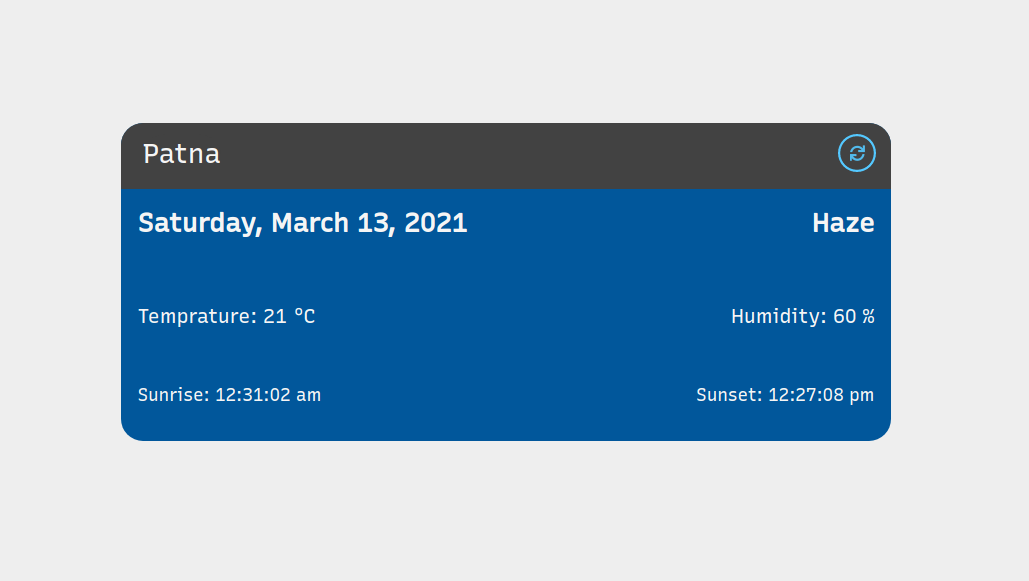
可以看到,页面上多了一个刷新按钮,点击它就会触发 refresh 函数、刷新页面。
如何加入页面加载动画
加入加载动画,增强应用的用户体验。
引入 Semantic UI 的 Loader 组件,并在数据尚未加载完成的情况下显示:
import { Dimmer, Loader } from 'semantic-ui-react';<div className="App">{(typeof data.main != 'undefined') ? (<Weather weatherData={data}/>): (<div><Dimmer active><Loader>Loading..</Loader></Dimmer></div>)}</div>
app.js
回顾一下
我们创建了一个基于地理位置展示当前天气信息的 React 应用。
一起回顾一下我们所做的东西。
我们学习了 State 和 Props
State 和 Props 是 React 提供的非常强大的特性,可以用来管理数据、控制不同组件之间的数据流。
在我们的应用中,使用 State 管理应用程序的状态,比如城市名称、温度、日期、湿度等。这些数据因人而异,取决于用户所处的位置。
另一方面,使用 Props 在不同组件之间传递数据。我们在 app.js 中获取天气数据,又在 weather.js 中读取这些数据。记住,使用 props 只能从父组件向子组件传递数据。
我们使用了 React Hooks
如果使用过类组件(class component),那么你肯定了解生命周期方法(life-cycle methods)。如果没用过的话,可以把它们理解为一些在页面渲染或重新渲染是执行的方法。但是我们不能在函数组件(functional component)中使用生命周期方法,因为它们是专门为类组件设计的。
所以,使用 React Hooks 来替代。在我们的应用中用到了两个 hook,一个是用来管理应用 state 的 useState,另一个是用来在页面渲染或加载时执行一些任务的 useEffect。
我们尝试了 Semantic UI
Semantic UI 是为 React 设计的库,它提供了许多出色的组件。
朋友们,以上就是本文的全部内容了。你可以试着为这个应用添加更多特性,比如未来 5 天预报、图标说明等。
想要进一步了解的话,可以查看项目代码。
不断尝试,快乐学习!
原文链接:https://www.freecodecamp.org/news/learn-react-by-building-a-weather-app/
作者:Nishant Kumar
译者:Humilitas
最近组建了一个江西人的前端交流群,如果你也是江西人可以加我微信 ruochuan12 拉你进群。

················· 若川出品 ·················
今日话题
今天群里有小伙伴以为我是全职运营公众号了,我说那不得饿死,我的本职工作和大家一样是公司写代码呀,业余时间运营的公众号,目前公众号有些收入,有了收入也会给大家送送书和一些福利。收入来源主要来自平时接的优质广告推文,如果你刚好感兴趣可以报名领取学习等,这是对我最大的支持,不感兴趣划走不看即可。欢迎分享、收藏、点赞、在看我的公众号文章~
一个愿景是帮助5年内前端人走向前列的公众号
可加我个人微信 ruochuan12,长期交流学习
推荐阅读
我在阿里招前端,我该怎么帮你?(现在还能加我进模拟面试群)
若川知乎问答:2年前端经验,做的项目没什么技术含量,怎么办?
点击上方卡片关注我、加个星标,或者查看源码等系列文章。
学习源码整体架构系列、年度总结、JS基础系列






)






方法动态获取绑定模板后,通过FindControl获取服务端控件的方法。...)



_连载)

