效果
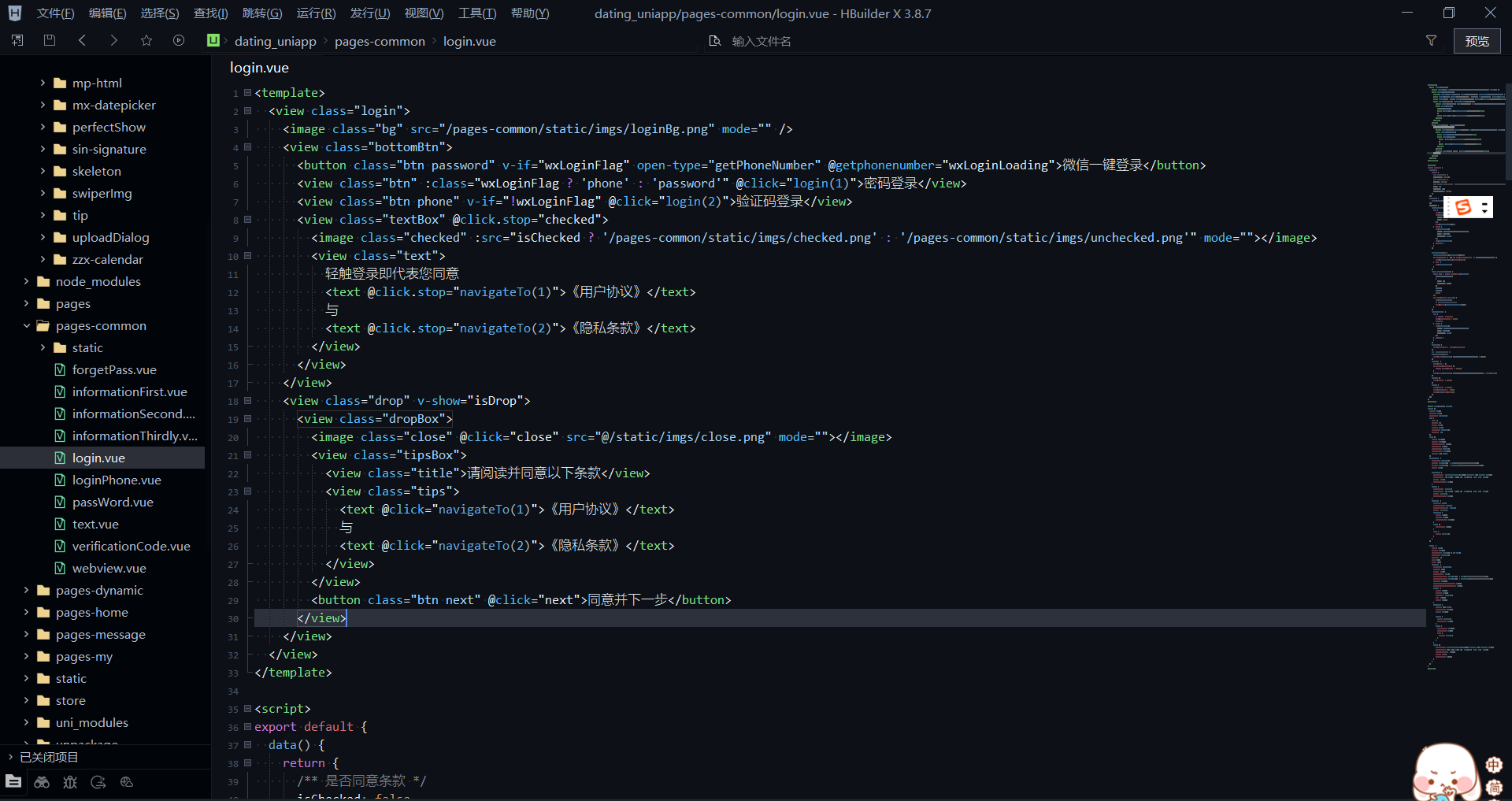
步骤
hbuilderx总共有三种主题,绿柔主题Default,酷黑主题Monokai,雅黑主题Atom One Dark,修改主题色是基于三种主题之一的,不能直接创建一个新主题,比如下方配置是基于Atom One Dark(对象名为[Atom One Dark]),则当前hbuilderx必须处于雅黑主题,配置才能有作用
工具>设置>源码视图>Settings.json中加入以下配置
"workbench.colorCustomizations": {"[Atom One Dark]": {"editor.background": "#0D1117","sideBar.background": "#010409","menubar.background": "#0D1117","toolBar.background": "#0D1117","tab.inactiveBackground": "#0D1117","tab.activeBackground": "#0D1117","editor.tab.background": "#0D1117","editor.indicator.matchtag": "#ffffff"}},"editor.tokenColorCustomizations": {"[Atom One Dark]": {"rules": [{"scope": ["string"],"settings": {"foreground": "#A5D6FF"}},{"scope": ["entity.other.attribute-name"],"settings": {"foreground": "#56C0FF"}},{"scope": ["meta.tag"],"settings": {"foreground": "#E6EDF3"}},{"scope": ["variable.other.readwrite.js","variable.other.readwrite.ts","variable.other.readwrite.tsx"],"settings": {"foreground": "#E6EDF3"}},{"scope": ["entity.name.tag"],"settings": {"foreground": "#7EE787"}},{"scope": ["meta.method-call", "meta.method"],"settings": {"foreground": "#E6EDF3"}},{"scope": ["text.html.vue"],"settings": {"foreground": "#E6EDF3"}},{"scope": ["keyword.other.unit"],"settings": {"foreground": "#E6EDF3"}},{"scope": ["support.constant.property-value.css", "constant.numeric"],"settings": {"foreground": "#56C0FF"}},{"scope": ["support.type.property-name"],"settings": {"foreground": "#E06C75"}}]}},
配置讲解
workbench.colorCustomizations中sideBar.background控制项目管理器背景颜色workbench.colorCustomizations中editor.background控制编辑区域背景颜色editor.tokenColorCustomizations设置代码块的对应颜色如何设置代码块颜色- 1.光标点击代码块
- 2.
工具>主题>inspect tokens and colors - 3.控制台将打印代码块规则
- 4.复制到Settings.json的rules规则中即可自定义代码块颜色
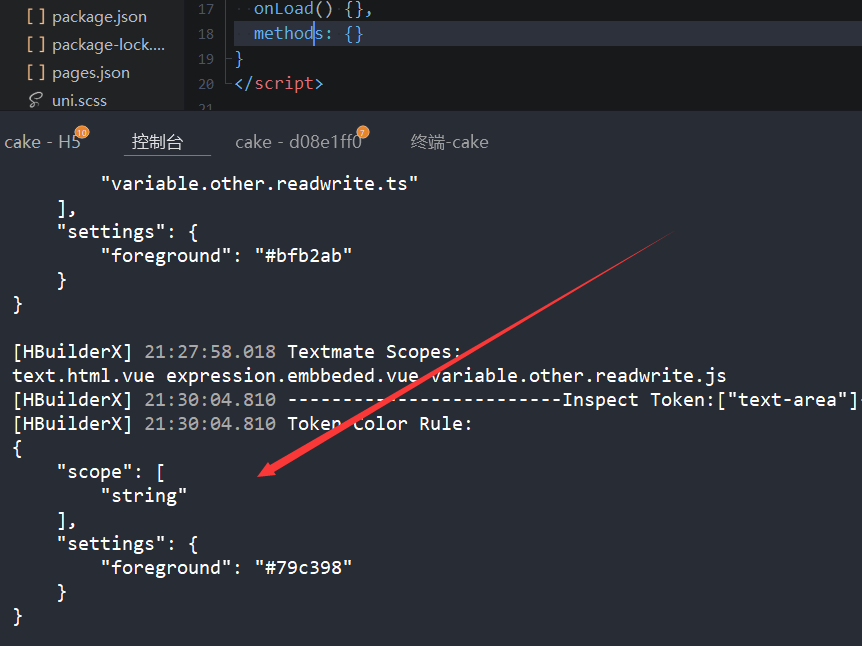






)




)
)
)


)


