效果图
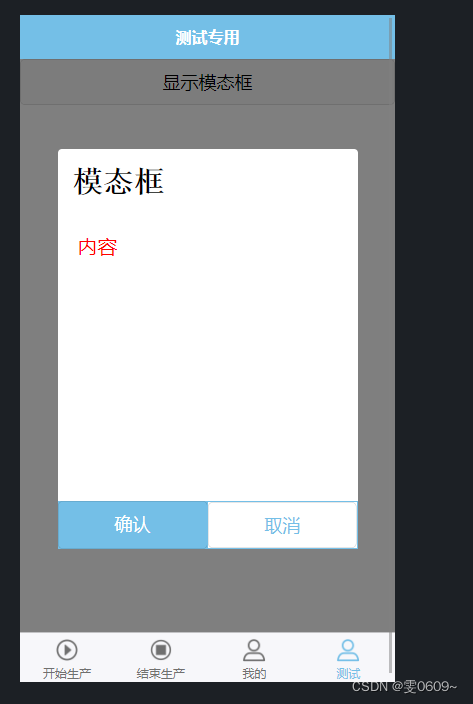
代码
标签
<template><view><!-- 按钮用于触发模态框的显示 --><button @click="showModal = true">显示模态框</button><!-- 模态框组件 --><view class="modal" v-if="showModal"><view class="modal-content"><view>{{ modalTitle }}</view><view>{{ modalContent }}</view><view class="modal-buttons"><button @click="handleConfirm">确认</button><button @click="handleCancel">取消</button></view></view></view></view>
</template>注:
@click="showModal = true"
这段代码的意思是在按钮被点击时,通过将
showModal的值设置为true来显示模态框。在上面的代码示例中,我们使用了 Vue.js 的事件绑定语法
@click来监听按钮的点击事件。showModal = true是在按钮点击时执行的操作,它将showModal的值设为true,从而触发显示模态框。这样,当用户点击按钮时,模态框将会显示出来。
样式
<style scoped lang="scss">/* 遮罩层 */.modal {position: fixed;top: 0;left: 0;width: 100%;height: 100%;background-color: rgba(0, 0, 0, 0.5);display: flex;justify-content: center;align-items: center;}/* 窗口 */.modal-content {background-color: white;/* padding: 20px; */width: 600rpx;height: 800rpx;border-radius: 8rpx;position: relative;//modal-content下的第一个viewview:first-child{padding:30rpx;font-size:60rpx;font-weight:bold;font-family:'宋体';}//modal-content下的第二个viewview:nth-child(2){padding:40rpx;font-size:40rpx;color:red}}/* 按钮 */.modal-buttons {width: 100%;display: flex;bottom: 0;position: absolute;}.modal-buttons button {width: 100%;border: none;}.modal-buttons button:first-child {background-color: #74bfe7;color: #fff;border-radius: 0;}.modal-buttons button:last-child {width: 100%;border: 2rpx solid #74bfe7;border-radius: 0px;background-color: #fff;color: #74bfe7;}
</style>
js
<script>export default {data() {return {showModal: false,modalTitle: '模态框',modalContent: '内容'};},methods: {//确认handleConfirm() {// 处理模态框确认按钮点击事件// 可以在这个方法中执行你需要的操作this.showModal = false; // 关闭模态框},//取消handleCancel() {// 处理模态框取消按钮点击事件// 可以在这个方法中执行你需要的操作this.showModal = false; // 关闭模态框}}};
</script>解析
在 HTML 部分:
- 使用
button元素作为触发显示模态框的按钮。 - 使用
v-if指令来决定是否显示模态框。 - 模态框组件使用
view元素包裹,并设置相应的样式。
在 JavaScript 部分:
data函数返回了组件的初始状态,其中包括一个控制是否显示模态框的变量showModal,以及模态框的标题和内容。handleConfirm和handleCancel方法分别用于处理确认按钮和取消按钮的点击事件,在这些方法中可以执行需要的操作。- 在这个例子中,点击确认或取消按钮后,通过将
showModal设置为false来关闭模态框。
在样式部分:
- 使用
scoped关键字将样式限定在组件范围内。 .modal类设置遮罩层的样式,使其覆盖整个页面,并使用 Flex 布局将内容垂直居中。.modal-content类设置模态框的样式,包括背景颜色、宽度和高度等。.modal-buttons类设置按钮的样式,包括使其位于模态框底部,并使用 Flex 布局将按钮撑满整个宽度- 第一个按钮使用
#74bfe7背景色和白色文字,表示确认操作 - 第二个按钮使用
#74bfe7边框和白色背景色,表示取消操作。
完整代码
<template><view><!-- 按钮用于触发模态框的显示 --><button @click="showModal = true">显示模态框</button><!-- 模态框组件 --><view class="modal" v-if="showModal"><view class="modal-content"><view>{{ modalTitle }}</view><view>{{ modalContent }}</view><view class="modal-buttons"><button @click="handleConfirm">确认</button><button @click="handleCancel">取消</button></view></view></view></view>
</template>
<script>export default {data() {return {showModal: false,modalTitle: '模态框',modalContent: '内容'};},methods: {//确认handleConfirm() {// 处理模态框确认按钮点击事件// 可以在这个方法中执行你需要的操作this.showModal = false; // 关闭模态框},//取消handleCancel() {// 处理模态框取消按钮点击事件// 可以在这个方法中执行你需要的操作this.showModal = false; // 关闭模态框}}};
</script><style scoped lang="scss">/* 遮罩层 */.modal {position: fixed;top: 0;left: 0;width: 100%;height: 100%;background-color: rgba(0, 0, 0, 0.5);display: flex;justify-content: center;align-items: center;}/* 窗口 */.modal-content {background-color: white;/* padding: 20px; */width: 600rpx;height: 800rpx;border-radius: 8rpx;position: relative;//modal-content下的第一个viewview:first-child{padding:30rpx;font-size:60rpx;font-weight:bold;font-family:'宋体';}//modal-content下的第二个viewview:nth-child(2){padding:40rpx;font-size:40rpx;color:red}}/* 按钮 */.modal-buttons {width: 100%;display: flex;bottom: 0;position: absolute;}.modal-buttons button {width: 100%;border: none;}.modal-buttons button:first-child {background-color: #74bfe7;color: #fff;border-radius: 0;}.modal-buttons button:last-child {width: 100%;border: 2rpx solid #74bfe7;border-radius: 0px;background-color: #fff;color: #74bfe7;}
</style>



)


)






![[Tools: Camera Conventions] NeRF中的相机矩阵估计](http://pic.xiahunao.cn/[Tools: Camera Conventions] NeRF中的相机矩阵估计)
)


)
)
