Introduction to Microsoft Visual C++/MFC
https://www.functionx.com/visualc/Lesson01.htm
OS: Windows 10 1809(LTSC)
|
The Microsoft Visual C++ Environment |
|
Introduction |
|
Microsoft Visual C++ is a programming environment used to create applications for the Microsoft Windows family of operating systems. To use these lessons, you must have installed either Microsoft Visual Studio 2013. Although Microsoft Visual Studio 2013 Community Editon provides many programming environments for the price of one, in our lessons, we will use it but we will cover only the Microsoft Foundation Class (MFC) library side. |
After installing it, to use the programming environment, you must first open it. To do that, you would click Start -> (All) Programs -> Visual Studio 2013 -> Visual Studio 2013.
In our lessons, unless used in code, the -> arrow means an action that should follow another. Based on this:
- Edit -> Copy means click Edit, then click Copy
- View -> Toolbars -> Custom means click View position the mouse on Toolbars, and then click Custom
|
|
- To start Microsoft Visual C++ or Visual Studio, on the Taskbar, click Start (All) Programs -> Visual Studio 2013 -> Visual Studio 2013

|
The Integrated Development Environment |
After Microsoft Visual Studio has been opened, the screen you get is called an Integrated Development Environment or IDE. The IDE is the set of tools you use to create a program.
The title bar is made of three section. The left section shows the system icon. The system icon is used to identify the application that you are using. Almost every application has its own system icon. The system icon holds its own list of actions; for example, it can be used to move, minimize, maximize or close (when double-clicked) a window.
The middle section of the title bar displays Microsoft Visual Studio. This starting title displays in the beginning until you decide to create a particular type of application, then the title changes. You will experience it once we start some programming assignments. The middle section of the title bar can be also used to move, minimize, maximize the top section of the IDE, or to close Visual Studio. You can perform these actions by right-clicking the title bar and selecting from the menu.
The right section of the title bar shows three system buttons:
| Button | Role | ||
| Minimizes the window | |||
| Maximizes the window | |||
| Restores the window | |||
| Closes the window | |||
The main menu under the title bar is used to perform all types of actions on the IDE. In our lessons:
- The expression "main menu" refers to the menu in the top section of the IDE
- MSVC means Microsoft Visual C++.
A toolbar is an object made of buttons. These buttons provide the same features you would get from the main menu. Under the main menu, the IDE is equipped with a Standard toolbar used to create a new project, open a file, save a project, etc.
|
The Code Editor |
Besides designing applications, one of your most regular jobs will consist of writing code that directs the computer as to what to do, when, and how to do it. This is done in an appropriate window called the Code Editor.
The Code Editor is a feature-rich text editor programmed to recognize the parts of a program that belong to C++ or not. The Code Editor manages your jobs by organizing its files into labels or tabs. If your project contains more than one file, you can click the desired tab to access one of the files.
The basic building block of a program is called a C++ file. Whenever you create a new project, the Microsoft Visual Studio programming environment creates various files, such as header files and source files. To display a header file, you can double-click its name in the Class View. Since the source and the header file go in pair (when using classes), they hold the same name but have different extensions.
A toolbar is an object made of buttons. These buttons provide the same features you would get from the (main) menu, only faster. Under the main menu, the Integrated Development Environment (IDE) is equipped with the Standard toolbar.
By default, when you start Microsoft Visual Studio, it is equipped with one toolbar: Standard. To get more toolbars, on the main menu, you can click View -> Toolbars and click the toolbar of your choice. You can also right-click any available toolbar or the main menu. This displays a list of all the available toolbars. Those that are currently opened have a check mark next to them.
A toolbar is equipped with buttons. To know what a button is used for, you can position the mouse on top of it. A tool tip will come up and display for a few seconds. In our lessons, each button on any toolbar will be named after its tool tip. This means that, if a tool tip displays "New", its button will be called the New button.
Microsoft Visual Studio's menus and toolbars can be customized. You can customize a menu category on the main menu by adding a menu item to it. You can customize a toolbar by adding a button to it. To start, right-click anything on the main menu or on any toolbar and click Customize... For example, imagine you want to add an item named Start Without Debugging so that it would let you easily execute your projects and you want to add its button to the Standard toolbar, and imagine you want to position it on the left side of the Start button:

To proceed:
- You can right-click any button on any toolbar or right-click the main menu and click Customize
- On the Customize dialog box, click the Commands tab
- Click the Toolbars radio button
- In the right combo box, select the toolbar to which you want to add a button. In this case, that would be Standard
- In the Controls list, click the button that will succeed the one you want to add. In this case, this would be Start / Continue:
-

- In the right list, click Add Command
- In the Add Command dialog box, in the Categories list, select the category that has the button you want
- In the Commands list, click the button or menu item you want. For our example, that would be Start Without Debugging

- After makiing the selection, click OK

- On the Customize dialog box, click Close:

In the same way, you can customize any toolbar and any menu category.
|
The Studio Windows |
|
The Start Page |
The Start Page is the first wide area that appears when Microsoft Visual Studio comes up. The left section displays a list of recently used projects under Recent Projects. At any time, to display the Start Page:
- You can click the Start Page label in the top section of the Code Editor
- On the main menu, you can click View -> Start Page
If you have just installed Microsoft Visual Studio or have not previously opened a project, the Recent Projects section would be empty. Once you start creating and using projects, they display in the Recent Projects section by their names.
When you start or open a project, Microsoft Visual Studio makes some windows available. These are the most regularly used windows. If you think that one of them is not regularly used in your types of assignments, you can remove it from the screen. To hide a window, you can click its Close button ![]() .
.
All of the windows you can use are listed in the View menu. Therefore, if a window is not displaying, you can click View on the main menu and click a window of your choice.
|
|
- On the main menu, click View -> Solution Explorer
- Again, on the main menu, click View -> Toolbox
|
Auto Hiding a Window |
When working on a project, you will use a set of windows that each accomplishes a specific purpose. Some windows are represented with an icon but hide the rest of the body. To display such a window, you can position the mouse on it. This would expand the window:

If you expand a window, it would display a title bar with three buttons. One of the button is called Auto Hide:
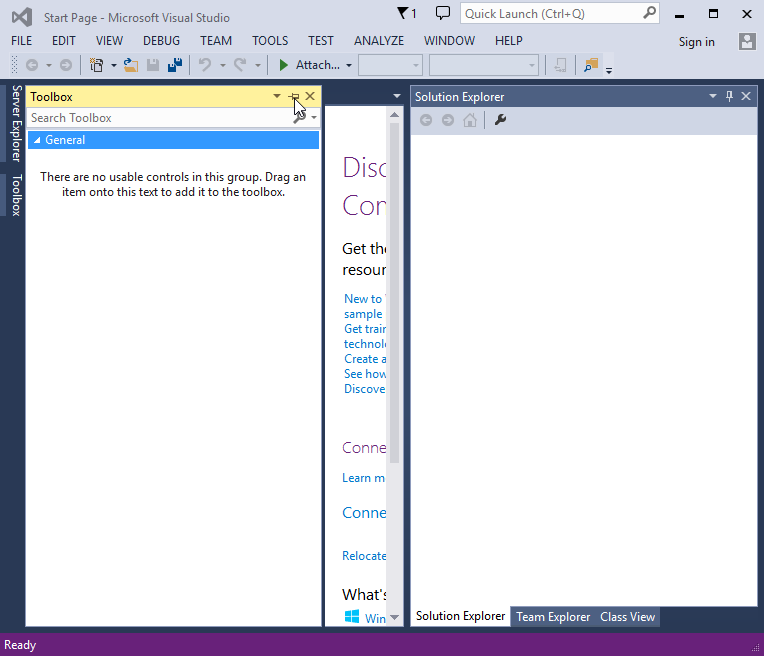
If you expand a window but find out you don't need it any more, you can just move the mouse away. The window would return to its previous state. Based on this functionality, if you are working with a window and move the mouse away, it would retract. If you need it again, you would have to reopen it using the same technique. If you are going to work with a certain window for a while, you can keep it open even if you move the mouse away. To do this, you can click the Auto Hide button. If clicked, the Auto Hide button changes from pointing left to pointing down:

By default, Microsoft Visual Studio installs some windows to the left and some others to the right of the screen. You can change this arrangement if you want. To do this, expand a window, then click its title bar and start dragging. While you are dragging, to assist you with a new position, the studio displays five boxes:

|
Docking a Window to a Side of the Studio |
To position a window on one side of the screen, drag its title bar to the box that represents that side. When you get to a side, a transparent blue rectangle would be drawn to indicate the possible position. Drop the window to either the most right guiding box to position it to the right of the screen, or to the most left guiding box to position it to the left of the screen. Here is an example:

or

To position a window to the top or the bottom side of the studio, drag its title bar to either the most top guiding box to position it to the top of the studio or to the most bottom guiding box to position it to the bottom of the studio. Here is an example:

本文来自互联网用户投稿,该文观点仅代表作者本人,不代表本站立场。本站仅提供信息存储空间服务,不拥有所有权,不承担相关法律责任。如若转载,请注明出处:http://www.mzph.cn/news/955926.shtml
如若内容造成侵权/违法违规/事实不符,请联系多彩编程网进行投诉反馈email:809451989@qq.com,一经查实,立即删除!















:1.Vivado软件安装与点灯 - 教程)


