环境:windows 10 19045.xxxx
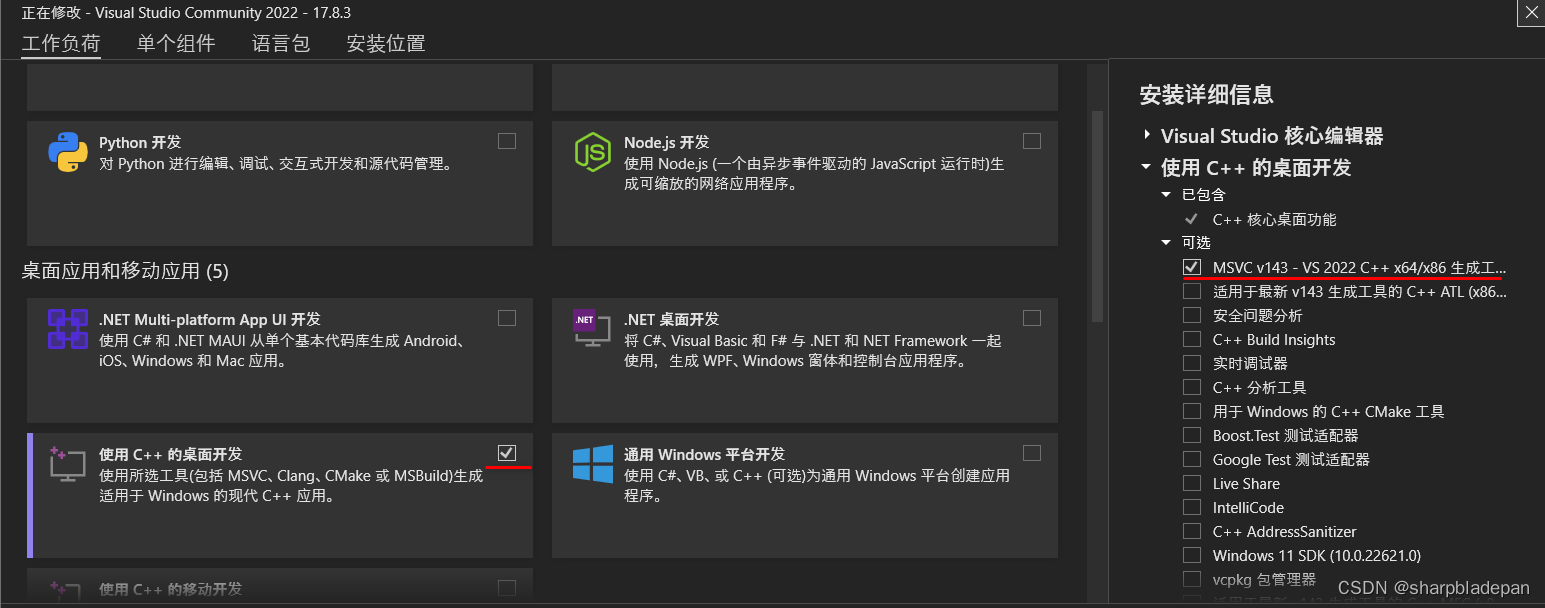
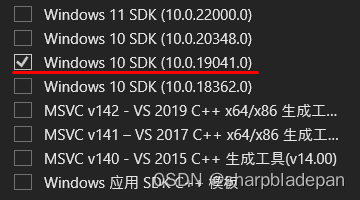
只安装了MSVC C++ 工具链和一个版本的SDK,SDK版本建议选一个和本机系统匹配的。
cd %USERPROFILE%\source\repos\STLModules
mkdir x86
mkdir x64
打开“x86 Native Tools Command Prompt for VS 2022”控制台,执行如下:
cd %USERPROFILE%\source\repos\STLModules\x86
cl /std:c++latest /EHsc /nologo /W4 /MTd /c "%VCToolsInstallDir%\modules\std.ixx"
再打开“x64 Native Tools Command Prompt for VS 2022”控制台,执行如下:
cd %USERPROFILE%\source\repos\STLModules\x64
cl /std:c++latest /EHsc /nologo /W4 /MTd /c "%VCToolsInstallDir%\modules\std.ixx"
此时在 x86, x64 目录下都生成两个文件:
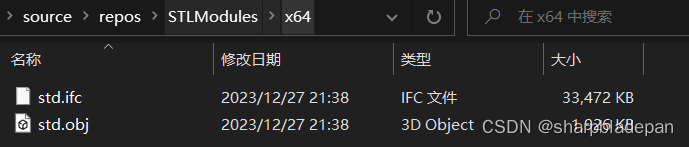

这两个就是对应架构的std module文件
std.ifcis the compiled binary representation of the named module interface that the compiler consults to process theimport std;statement. This is a compile-time only artifact. It doesn't ship with your application.std.objcontains the implementation of the named module. Addstd.objto the command line when you compile the sample app to statically link the functionality you use from the standard library into your application.
使用方法:
//example01.cppimport std;
int main()
{std::cout << "Import the STL library for best performance\n";std::vector<int> v{5, 5, 5};for (const auto& e : v){std::cout << e;}
}以编译x86 exe为例,将%USERPROFILE%\source\repos\STLModules\x86 下的std.ifc和std.obj拷贝到源文件目录。
打开“x86 Native Tools Command Prompt for VS 2022”控制台,进入所在目录,执行:
cl /std:c++latest /EHsc /nologo /W4 /MTd example01.cpp std.obj
成功编译出example01.exe。
参考:Tutorial: Import the standard library (STL) using modules from the command line (C++) | Microsoft Learn



记录)

 语句-读取的数据进行排序)

 (D 边缘点bfs推答案 C贪心))






SQL题:1951. 查询具有最多共同关注者的所有两两结对组(难度:中等))
 VS Stack(ing) 第二节 栈基本工作原理)
)

)
