文章目录
- LinearLayout :线性布局
- android:layout_gravity :控件的对齐方式
- android:layout_weight:权重
- RelativeLayout :相对布局
- 相对于父布局进行定位
- 相对于控件进行定位
- 边缘对齐
- FrameLayout :帧布局
- Percent :百分比布局
- ConstraintLayout :约束布局
- 自定义控件
- 封装复用的页面
- 引入封装好的布局
- 自定义控件
LinearLayout :线性布局
线性布局有水平、垂直两种排列方式:
android:orientation="vertical":垂直方向排列,此时高度不可被指定为match_parent。android:orientation="horizontal":水平方向排列,此时不能将宽度指定为match_parent。
android:layout_gravity :控件的对齐方式
如果布局方式选择 horizontal,之后设置 button1 为 top ;button2 为 center_vertical ; button3 为 bottom 。那么呈现效果如下:
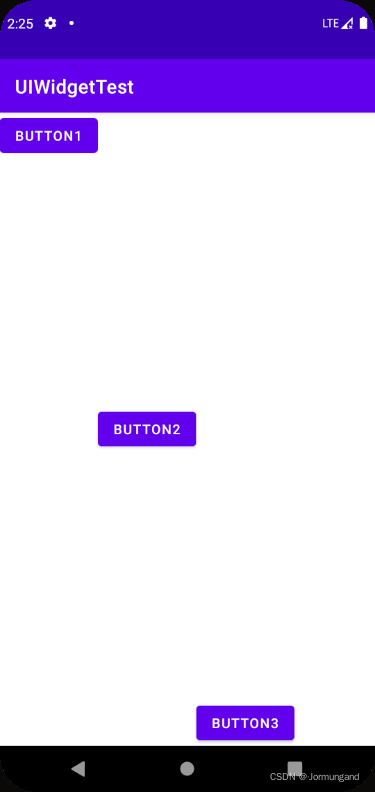
android:layout_weight:权重
vertical 垂直布局时,layout_weight 可以覆盖 layout_height 属性,根据权重来分配控件高度:
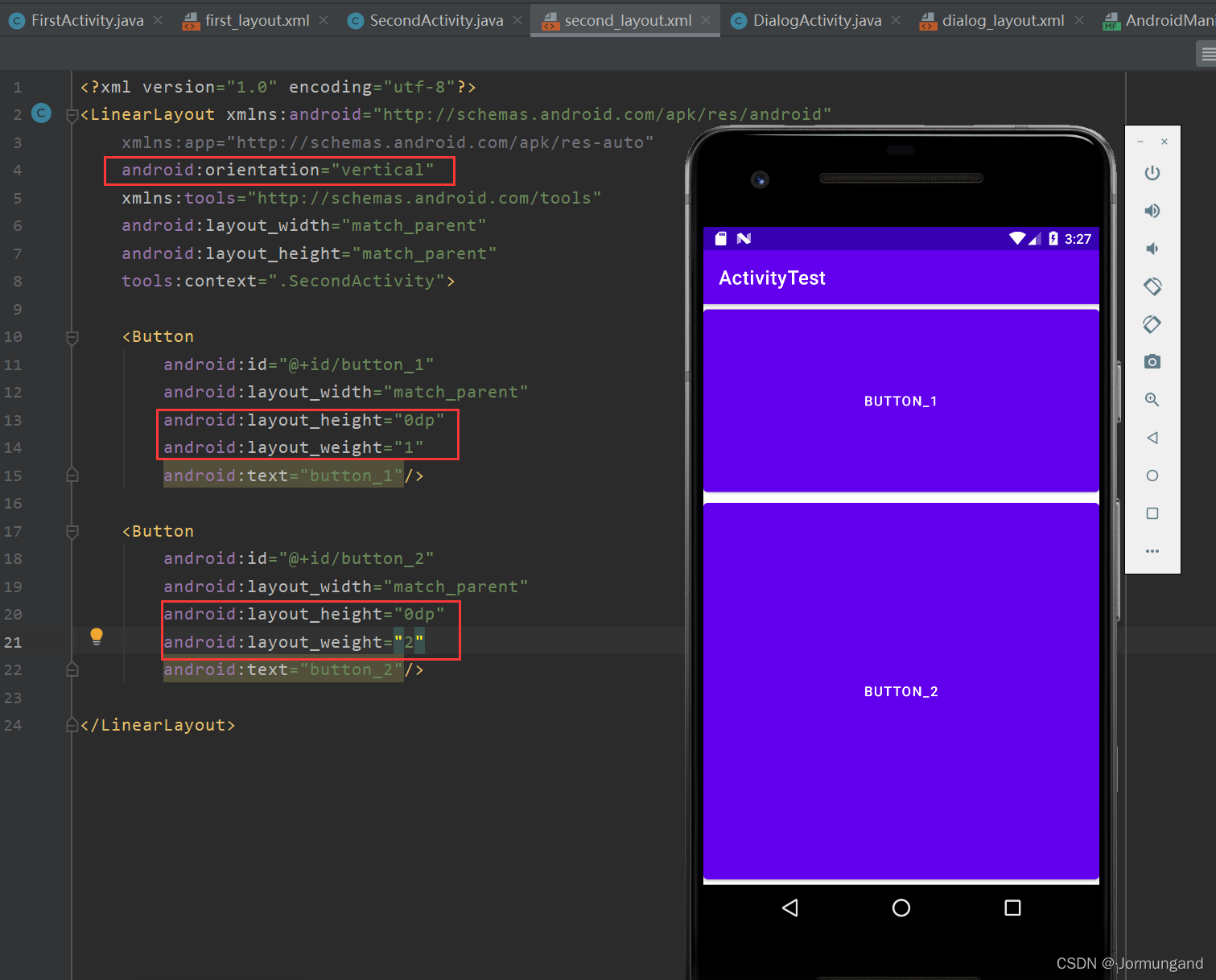
PS:通过上图应该对 “android:orientation="vertical" :垂直方向排列,此时高度不可被指定为 match_parent。” 这句话有了深刻了解, match_parent 属性会导致控件占满整个屏幕……
horizontal 水平布局时,layout_weight 可以覆盖 layout_height 属性,根据权重来分配控件高度:
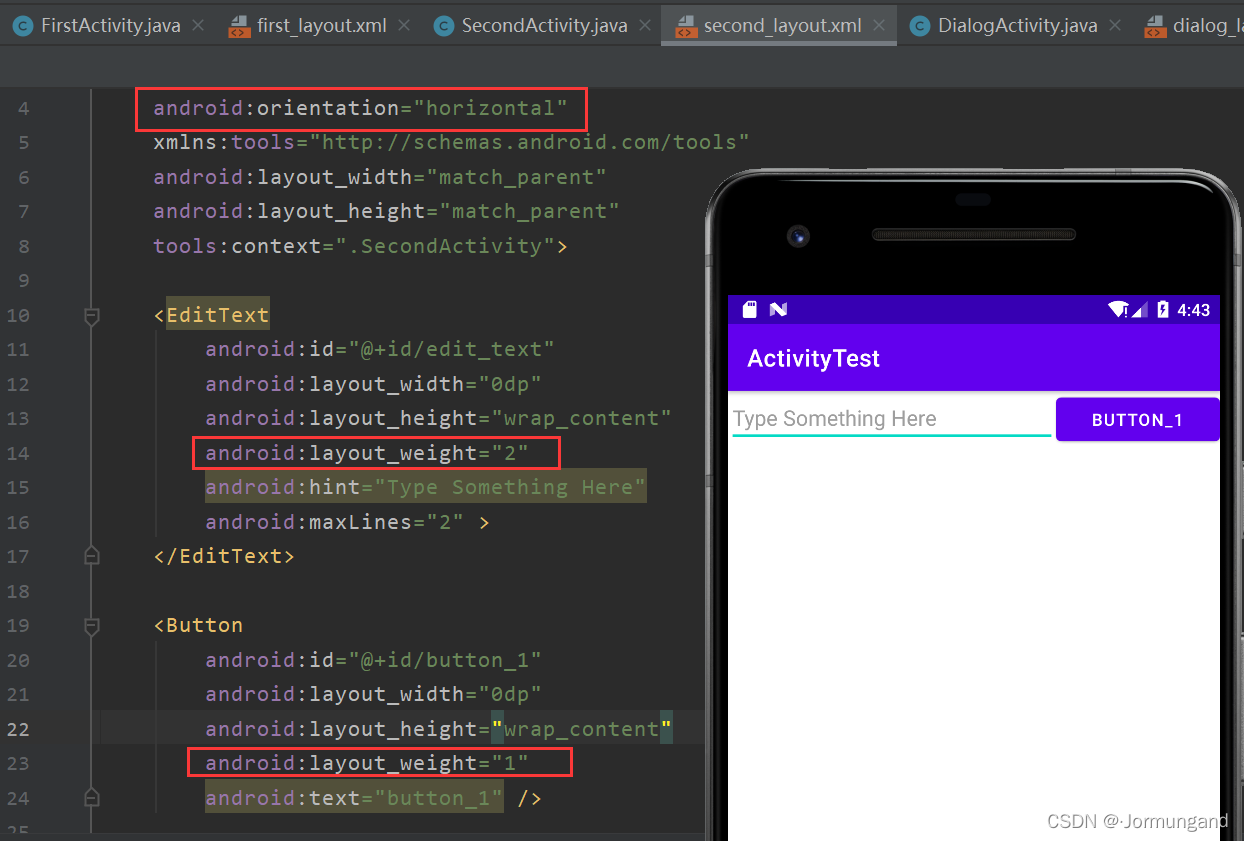
RelativeLayout :相对布局
通过相对定位的方式可以使控件出现在布局的任何位置。
相对于父布局进行定位
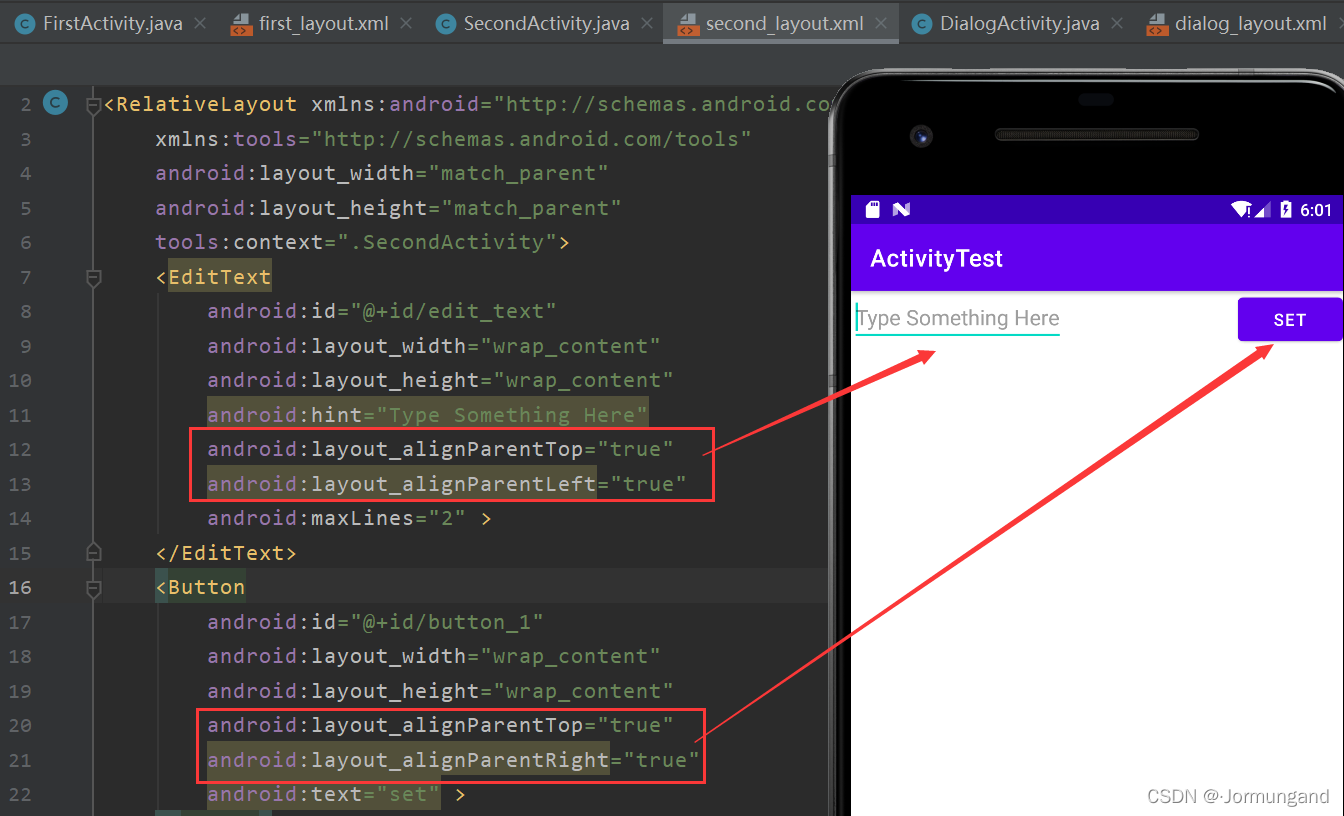
关于位置的属性:
- layout_alignParentLeft :处于父布局的左。
- layout_alignParentTop :处于父布局的上。
- layout_alignParentRight : 处于父布局的右。
- layout_alignParentBottom :处于父布局的下。
- layout_centerInParent :处于父布局的居中。
相对于控件进行定位
<?xml version="1.0" encoding="utf-8"?>
<RelativeLayout xmlns:android="http://schemas.android.com/apk/res/android"xmlns:tools="http://schemas.android.com/tools"android:layout_width="match_parent"android:layout_height="match_parent"tools:context=".SecondActivity"><Buttonandroid:id="@+id/button_1"android:layout_width="wrap_content"android:layout_height="wrap_content"android:layout_above="@id/button_3"android:layout_toLeftOf="@id/button_3"android:text="Button 1"/><Buttonandroid:id="@+id/button_2"android:layout_width="wrap_content"android:layout_height="wrap_content"android:layout_above="@id/button_3"android:layout_toRightOf="@id/button_3"android:text="Button 2"/><Buttonandroid:id="@+id/button_3"android:layout_width="wrap_content"android:layout_height="wrap_content"android:layout_centerInParent="true"android:text="Button 3"/><Buttonandroid:id="@+id/button_4"android:layout_width="wrap_content"android:layout_height="wrap_content"android:layout_below="@id/button_3"android:layout_toLeftOf="@id/button_3"android:text="Button 4"/><Buttonandroid:id="@+id/button_5"android:layout_width="wrap_content"android:layout_height="wrap_content"android:layout_below="@id/button_3"android:layout_toRightOf="@id/button_3"android:text="Button 5"/></RelativeLayout>
运行结果:
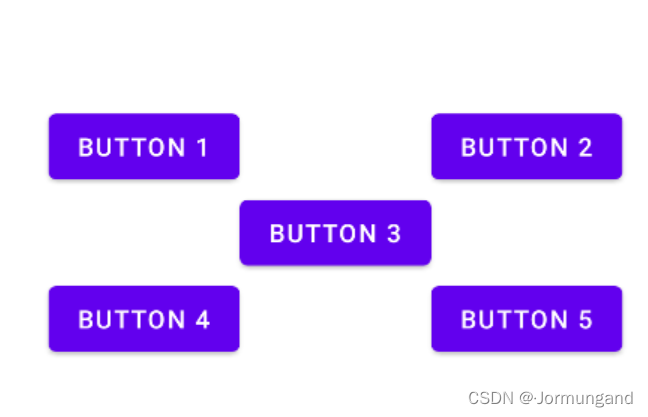
- layout_above :处于被引用控件之上。
- layout_below :处于被引用控件之下。
- layout_toLeftOf :处于被引用控件之左。
- layout_toRightOf :处于被引用控件之右。
通过 android:layout_centerInParent 定位 button 3 之后,以其为基准,定位其他四个 button 的位置。
边缘对齐
- layout_alignLeft :该控件左边缘与被引用控件左边缘对齐。
- layout_alignRight:该控件右边缘与被引用控件右边缘对齐。
- layout_alignTop :该控件顶部边缘与被引用控件顶部边缘对齐。
- layout_alignBottom :该控件底部边缘与被引用控件底部边缘对齐。
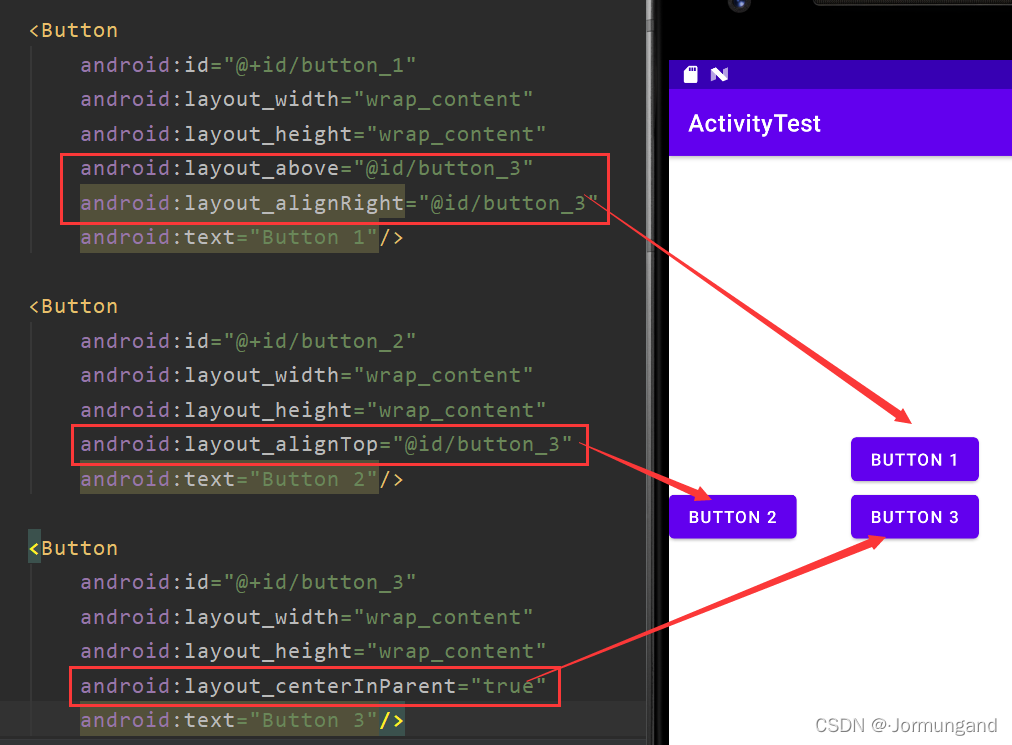
FrameLayout :帧布局
这种布局没有方便的定位方式,所有的控件都默认的摆放在布局的左上角。但可以类似于 LinearLayout 中通过 layout_gravity 来指定控件在布局中的对齐方式:
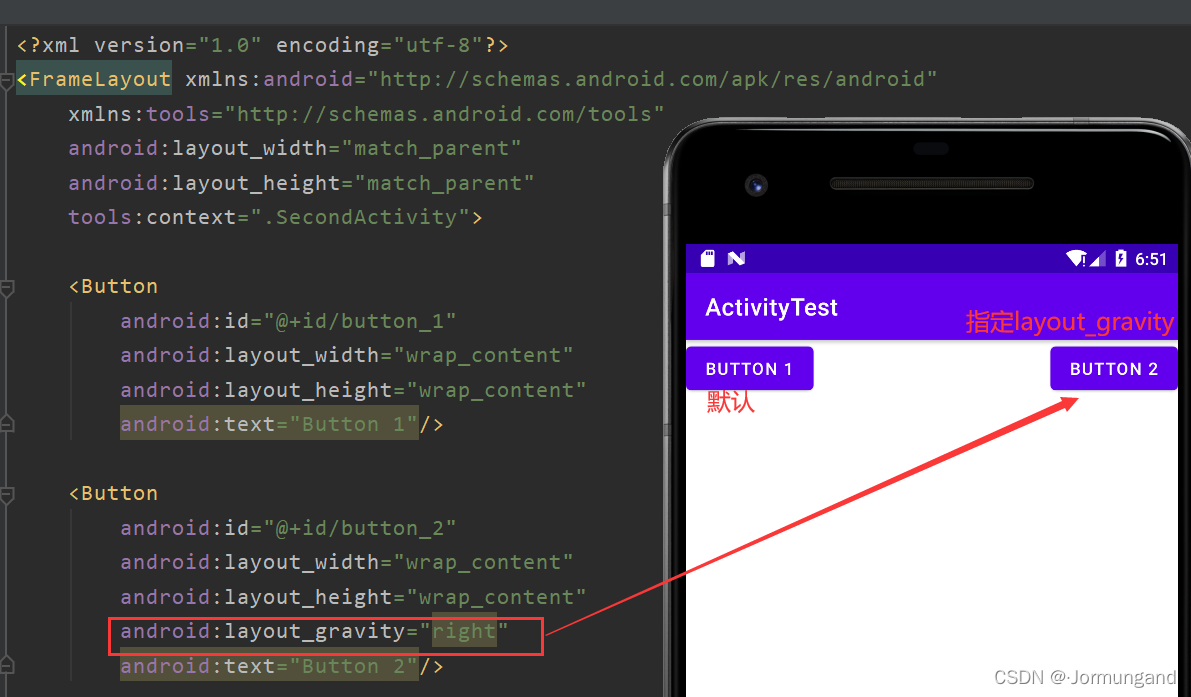
Percent :百分比布局
layout_weight 属性让设计布局变得更方便,但可惜的是只有 LinearLayout 支持该功能,因此提供了 PercentFrameLayout 和 PercentRelativeLayout 分别解帧布局和相对布局的功能局限性。
具体来说,即可以不再使用 wrap_content 和 match_parent 等方式来指定控件大小,而是直接指定控件在布局中所占的百分比。
使用时,由于 Android 将百分比布局定义在了 support 库中,因此只需在 app/build.gradle 文件中添加下面依赖,需要注意的是 support 库在 Androidx 1.0.0 及更高版本中被 AndroidX 库完全取代了……因此添加依赖时需如此实现:
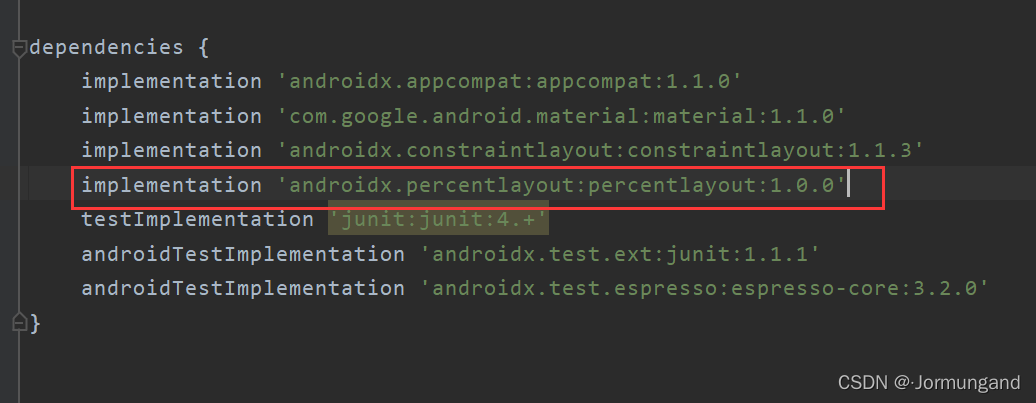
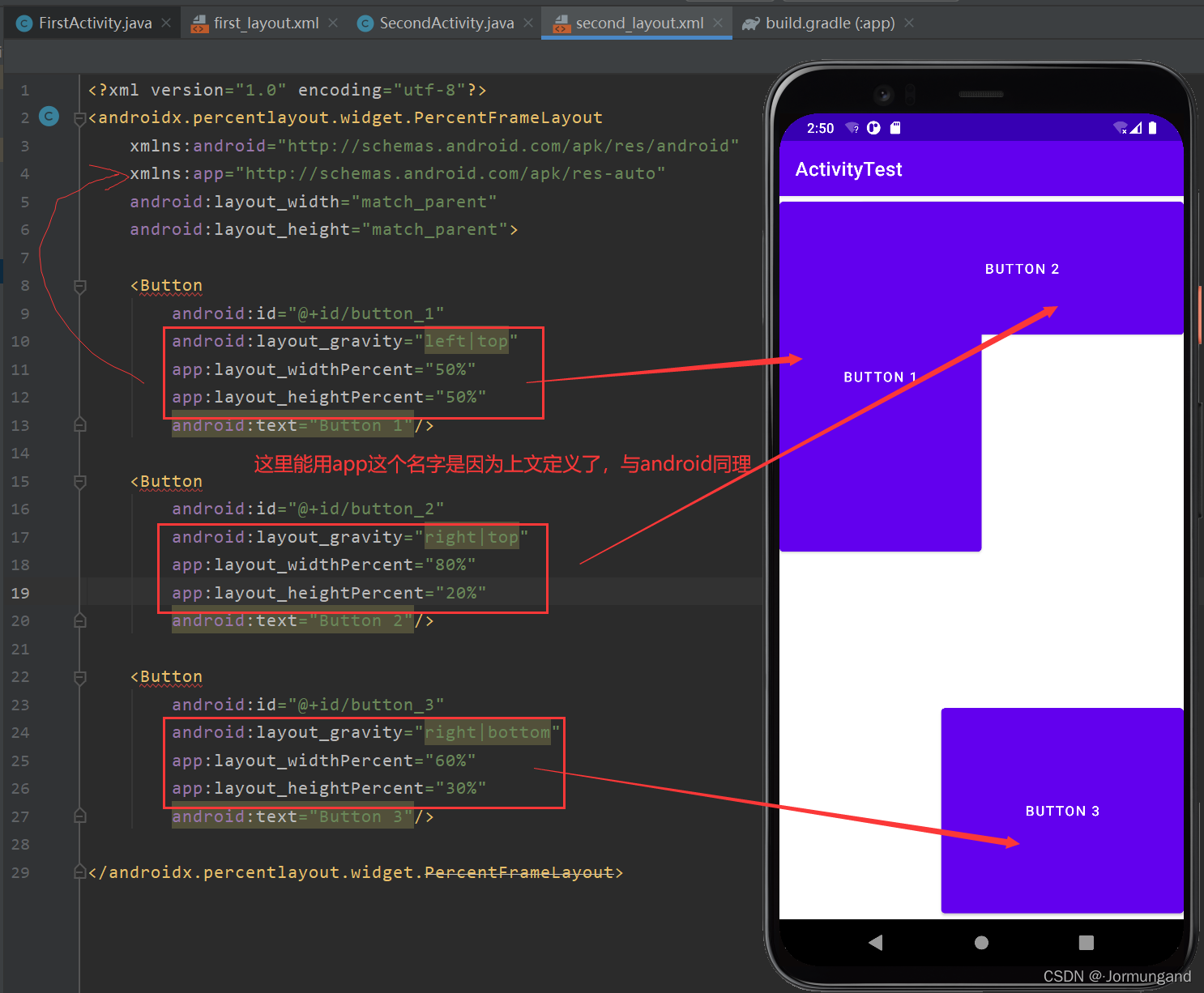
- 只用完整路径
androidx.percentlayout.widget.PercentFrameLayout作为标签名,因为百分比布局不像其他三个内置在系统中。 - 必须定义一个命名空间 app 才能使用百分比布局的自定义属性。
- 使用
layout_widthPercent和layout_heightPercent两个属性来定义控件长款,值以百分比形式表示。 - 继承自 FrameLayout ,因此所有控件默认摆放在左上角,可以借助
layout_gravity来避免控件重叠。
ConstraintLayout :约束布局
常被视作增强型的相对布局,ConstraintLayout 不仅可以解决 LinearLayout 常有的嵌套布局缺陷,还具备 RelativeLayout 的相对布局功能。
自定义控件
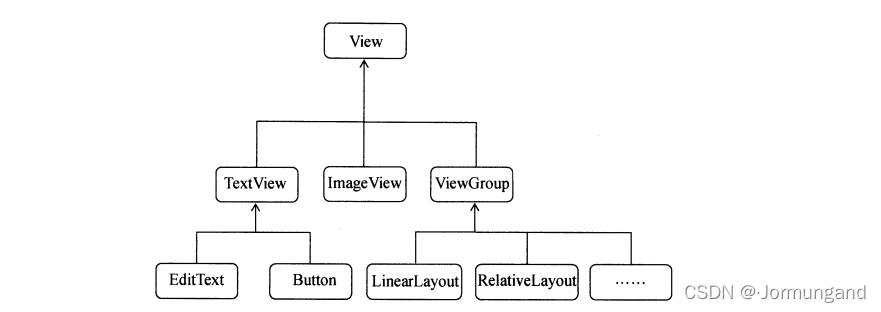
- 所有控件都是直接或者间接地继承自 View 的,所有布局都是直接或间接继承自 ViewGroup 的。
- View 是 Android 中最基本的一种 UI 组件,它可以在屏幕上绘制一块矩形区域,响应这块区域的各种事件,封装好的各种控件其实就是在 View 的基础之上添加了各自特有的功能。
- ViewGroup 是一种特殊的 View,可以包含很多的 子View 和 子ViewGroup,是一个放置控件和布局的容器。
封装复用的页面
在前端页面中有许多重复使用频率高的页面,如导航栏、底部栏等,对于这些页面,可以一次编撰代码并封装,之后多次调用以实现复用。
这里通过约束布局实现标题栏布局文件 title.xml :
<?xml version="1.0" encoding="utf-8"?>
<androidx.constraintlayout.widget.ConstraintLayout xmlns:android="http://schemas.android.com/apk/res/android"xmlns:app="http://schemas.android.com/apk/res-auto"android:layout_width="match_parent"android:layout_height="match_parent"android:background="@drawable/cmy4"><Buttonandroid:id="@+id/title_back"android:layout_width="0dp"android:layout_height="50dp"android:layout_margin="5dp"app:layout_constraintHorizontal_weight="1"android:background="@drawable/cmy1"android:text="Back"android:textColor="#fff"app:layout_constraintTop_toTopOf="parent"app:layout_constraintLeft_toLeftOf="parent"app:layout_constraintRight_toLeftOf="@id/title_text" /><TextViewandroid:id="@+id/title_text"android:layout_width="0dp"android:layout_height="wrap_content"android:gravity="center"android:text="Title Text"app:layout_constraintHorizontal_weight="2.5"android:textColor="@color/teal_200"android:textSize="24sp"app:layout_constraintTop_toTopOf="@id/title_back"app:layout_constraintBottom_toBottomOf="@id/title_back"app:layout_constraintLeft_toRightOf="@id/title_back"app:layout_constraintRight_toLeftOf="@id/title_edit" /><Buttonandroid:id="@+id/title_edit"android:layout_width="0dp"android:layout_height="50dp"android:layout_margin="5dp"app:layout_constraintHorizontal_weight="1"android:background="@drawable/cmy1"android:text="Edit"android:textColor="@color/white"app:layout_constraintTop_toTopOf="parent"app:layout_constraintLeft_toRightOf="@id/title_text"app:layout_constraintRight_toRightOf="parent" /></androidx.constraintlayout.widget.ConstraintLayout>
android:background 不生效
在 res/values/themes.xml 中:

修改为:

相对定位
通过形如 layout_constraintTop_toTopOf 的属性来定位控件,该类属性值可为 parent 从而与父布局相适配。举两个例子,上述代码中:
title_back中app:layout_constraintLeft_toLeftOf="parent":意为将title_back的 左边缘 约束到父布局的 左边缘。title_edit中app:layout_constraintStart_toEndOf="@id/title_back":意为title_edit的 起始位置 即title_back的 结束位置。
相对定位中的 layout_constraintBaseline_toBaselineOf 意为 文本基线 对齐。
对齐前: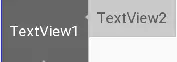 对齐后:
对齐后: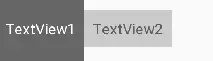
通过相对布局实现居中:
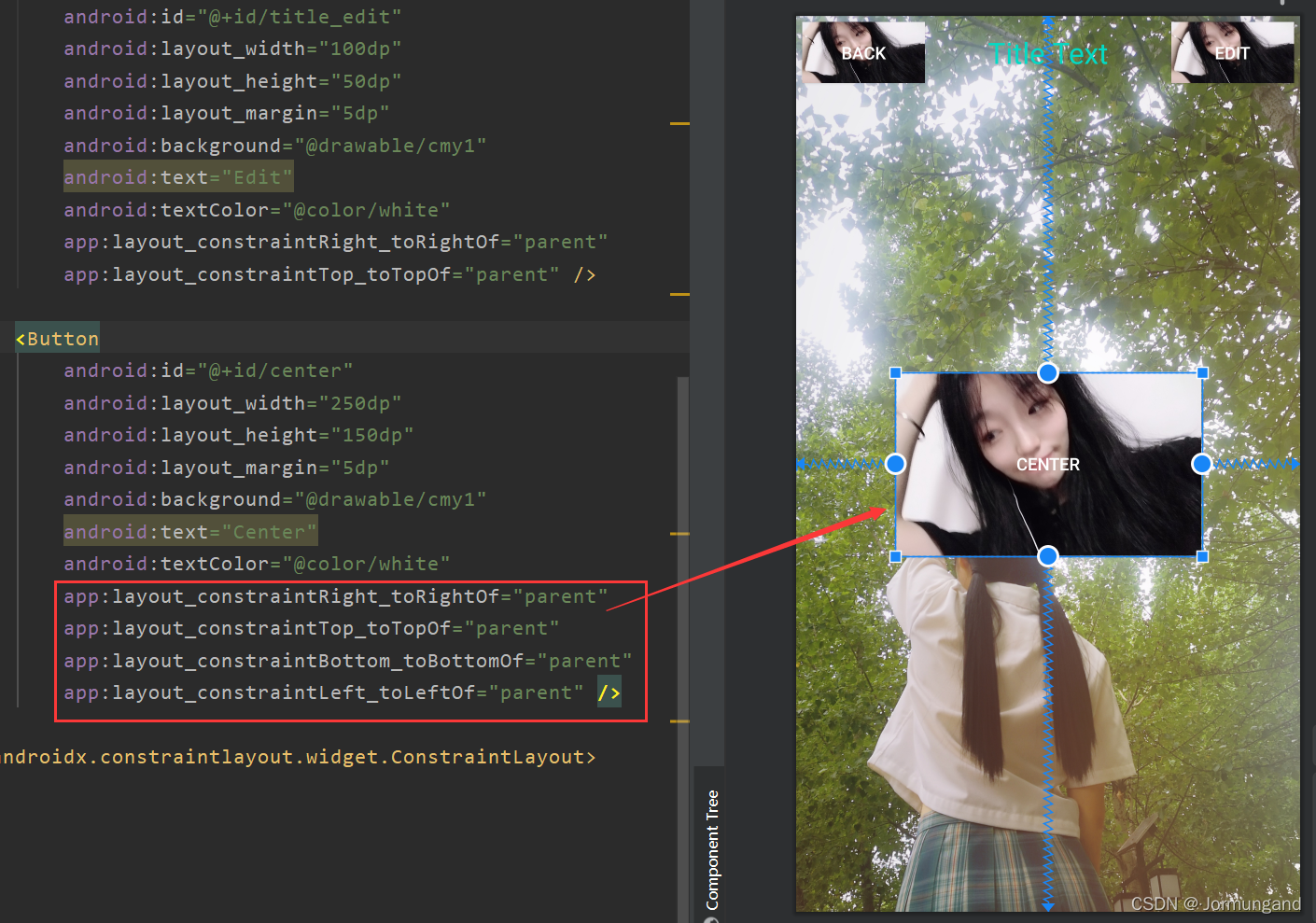
用一张图总结相对定位:
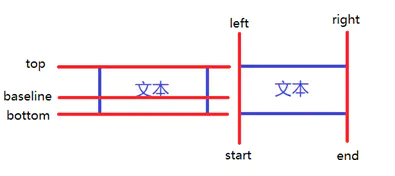
链
如果两个或以上控件通过下图的方式约束在一起,就可以认为是他们是一条链(图为横向的链,纵向同理):
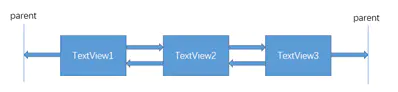
一条链的第一个控件是这条链的链头,当所有控件的 高/宽度 都为 固定值/wrap_content 时,可以在 链头 中通过设置 layout_constraintHorizontal_chainStyle 来改变 链的样式:
- spread :展开元素 (默认);
- spread_inside :展开元素,但链的两端贴近 parent;
- packed :链的元素将被打包在一起。

当所有控件的 高/宽度 都为 0dp 时,可以在 每个控件 中通过设置layout_constraintHorizontal_weight(constraintVertical为纵向)来改变 链的权重。
界面显示:

引入封装好的布局
- 在布局文件中加上一句
<include layout="@layout/title"/>; - 隐藏系统自带的标题栏:
ActionBar actionBar = getSupportActionBar();
if (actionBar != null) actionBar.hide();
自定义控件
不光布局会被重复使用,某些控件其功能是固定的,比如返回按钮,都是销毁当前活动。因此也可以对其进行封装复用,创建一个自定义类 TitleLayout.java 继承 LinearLayout,并且重写里面的构造方法:
public class TitleLayout extends LinearLayout {public TitleLayout(Context context, Attributes attrs){super(context, (AttributeSet) attrs);LayoutInflater.from(context).inflate(R.layout.title, this);}
}
此时,在布局中引入 TitleLayout 控件就会调用这个构造函数,因此使用 LayoutInflater 来实现动态加载,from() 方法可以构建出一个 LinearLayout 对象,然后调用 inflate 可以动态加载一个布局文件,里面传入两个参数:
- 加载布局文件的
id; - 参数一的父布局。
现在可以在其他 xml 文件中(比如 second_layout.xml)添加这个自定义控件:
<com.example.activitytest.TitleLayoutandroid:layout_width="match_parent"android:layout_height="match_parent"></com.example.activitytest.TitleLayout>
com.example.activitytest 是 TitleLayout 文件所在的完整路径名。如此一来即可把 title 布局界面直接搬到 second_layout 布局中,那么 SecondActivity 其显示的布局自然就是 title.xml 的样子。
此时我们可以为布局中的控件注册点击事件:
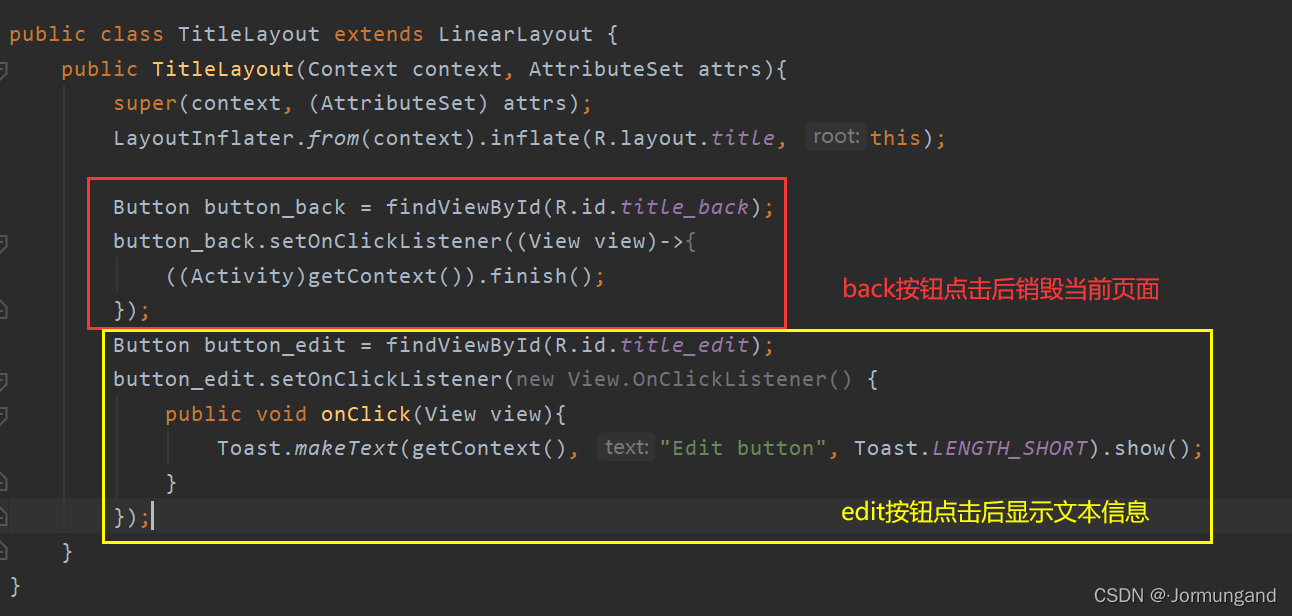
| 滚动控件 ListView 与 RecyclerView)

| Fragment碎片详解)
 | Fragment 的应用——新闻应用)

| 全局广播与本地广播)
 | 广播 Broadcast 的应用——强制下线功能)
| 数据持久化)
| Android权限 与 内容提供器)

| 通知)
 | 权限和内容提供器的应用——调用相机和相册)
 | 系统权限、MediaPlayer类 和 VideoView类 的应用——播放多媒体文件)
| 网络)

| 服务)



