给VMWare虚拟机根目录扩容,简单有效!_迷倒万千少女的Csir的博客-CSDN博客
https://blog.csdn.net/m0_64206944/article/details/131453844?spm=1001.2014.3001.5506
上述链接融合参考下面文章
VMware Linux(Centos)虚拟机扩容根目录磁盘空间
centoslinuxvmwarewar
1:编辑虚拟机设置,点击[硬盘],选择[扩展] 填写大小:
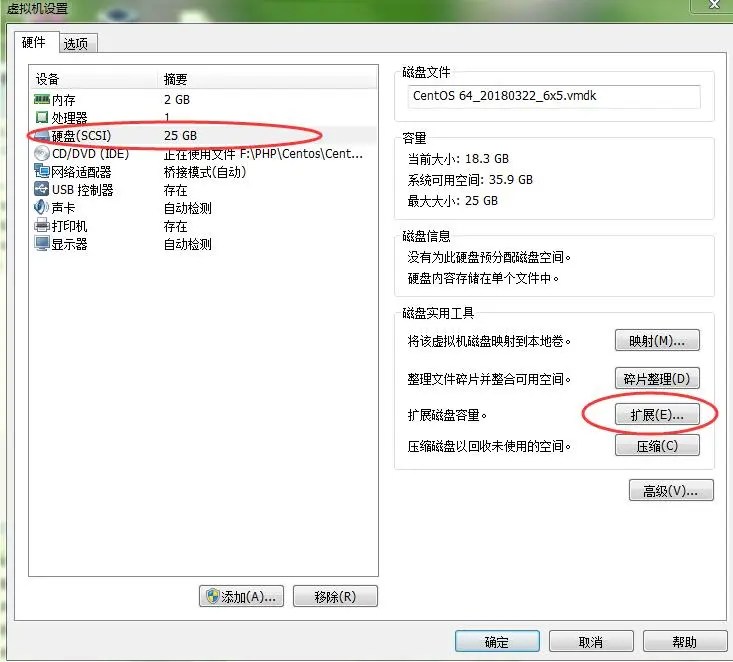
image

image
点击扩展后VMware提示磁盘已经成功扩展。
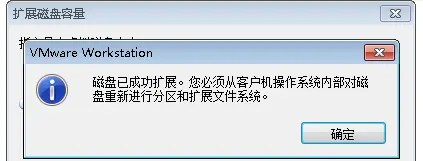
image
完成扩展后,需从客户机操作系统内部对磁盘【重新分区】和【扩展文件系统】
2:启动虚拟机操作系统Centos,查看磁盘情况:
显示如下:
| 1
2
3
4
5
6
7
8
9
10
11
12
13
14
15
16
17
18
19
20
21
22
23
24
25 | Disk /dev/sda: 32.2 GB, 32212254720 bytes
255 heads, 63 sectors/track, 3916 cylinders
Units = cylinders of 16065 * 512 = 8225280 bytes
Sector size (logical/physical): 512 bytes / 512 bytes
I/O size (minimum/optimal): 512 bytes / 512 bytes
Disk identifier: 0x00094582
Device Boot Start End Blocks Id System
/dev/sda1 * 1 64 512000 83 Linux
Partition 1 does not end on cylinder boundary.
/dev/sda2 64 2611 20458496 8e Linux LVM
Disk /dev/mapper/vg_rxf-lv_root: 18.9 GB, 18865979392 bytes
255 heads, 63 sectors/track, 2293 cylinders
Units = cylinders of 16065 * 512 = 8225280 bytes
Sector size (logical/physical): 512 bytes / 512 bytes
I/O size (minimum/optimal): 512 bytes / 512 bytes
Disk identifier: 0x00000000
Disk /dev/mapper/vg_rxf-lv_swap: 2080 MB, 2080374784 bytes
255 heads, 63 sectors/track, 252 cylinders
Units = cylinders of 16065 * 512 = 8225280 bytes
Sector size (logical/physical): 512 bytes / 512 bytes
I/O size (minimum/optimal): 512 bytes / 512 bytes
Disk identifier: 0x00000000 |
可以看见分区情况如下:
| 1
2
3
4 | Device Boot Start End Blocks Id System
/dev/sda1 * 1 64 512000 83 Linux
Partition 1 does not end on cylinder boundary.
/dev/sda2 64 2611 20458496 8e Linux LVM |
3:创建分区sda3:
输入指令
根据命令提示创建分区:
| 1
2
3
4
5
6
7
8
9
10
11
12
13
14
15
16
17
18
19
20
21
22
23
24 | WARNING: DOS-compatible mode is deprecated. It's strongly recommended to
switch off the mode (command 'c') and change display units to
sectors (command 'u').
Command (m for help): n #输入n表示创建新分区
Command action
e extended
p primary partition (1-4)
p #输入p
Partition number (1-4): 3 #输入3,表示sda3,前面已经有2个了
First cylinder (2611-3916, default 2611): #回车,默认值
Using default value 2611
Last cylinder, +cylinders or +size{K,M,G} (2611-3916, default 3916): #回车,默认值
Using default value 3916
Command (m for help): w #输入w保存,退出
The partition table has been altered!
Calling ioctl() to re-read partition table.
WARNING: Re-reading the partition table failed with error 16: 设备或资源忙.
The kernel still uses the old table. The new table will be used at
the next reboot or after you run partprobe(8) or kpartx(8)
Syncing disks. |
再查看分区情况
情况如下:
| 1
2
3
4
5
6
7
8
9
10
11
12
13
14
15
16
17
18
19
20
21
22
23
24
25
26 | Disk /dev/sda: 32.2 GB, 32212254720 bytes
255 heads, 63 sectors/track, 3916 cylinders
Units = cylinders of 16065 * 512 = 8225280 bytes
Sector size (logical/physical): 512 bytes / 512 bytes
I/O size (minimum/optimal): 512 bytes / 512 bytes
Disk identifier: 0x00094582
Device Boot Start End Blocks Id System
/dev/sda1 * 1 64 512000 83 Linux
Partition 1 does not end on cylinder boundary.
/dev/sda2 64 2611 20458496 8e Linux LVM
/dev/sda3 2611 3916 10483750 83 Linux
Disk /dev/mapper/vg_rxf-lv_root: 18.9 GB, 18865979392 bytes
255 heads, 63 sectors/track, 2293 cylinders
Units = cylinders of 16065 * 512 = 8225280 bytes
Sector size (logical/physical): 512 bytes / 512 bytes
I/O size (minimum/optimal): 512 bytes / 512 bytes
Disk identifier: 0x00000000
Disk /dev/mapper/vg_rxf-lv_swap: 2080 MB, 2080374784 bytes
255 heads, 63 sectors/track, 252 cylinders
Units = cylinders of 16065 * 512 = 8225280 bytes
Sector size (logical/physical): 512 bytes / 512 bytes
I/O size (minimum/optimal): 512 bytes / 512 bytes
Disk identifier: 0x00000000 |
可以看见现在的分区情况如下:
| 1
2
3
4
5 | Device Boot Start End Blocks Id System
/dev/sda1 * 1 64 512000 83 Linux
Partition 1 does not end on cylinder boundary.
/dev/sda2 64 2611 20458496 8e Linux LVM
/dev/sda3 2611 3916 10483750 83 Linux |
这时分区已经变成3个了,但是还没有挂载,还不能用。
4:重启操作系统
5:格式化新分区ext3
| 1 | # mkfs -t ext3 /dev/sda3 |
显示情况如下:
| 1
2
3
4
5
6
7
8
9
10
11
12
13
14
15
16
17
18
19
20
21
22 | mke2fs 1.41.12 (17-May-2010)
文件系统标签=
操作系统:Linux
块大小=4096 (log=2)
分块大小=4096 (log=2)
Stride=0 blocks, Stripe width=0 blocks
655360 inodes, 2620937 blocks
131046 blocks (5.00%) reserved for the super user
第一个数据块=0
Maximum filesystem blocks=2684354560
80 block groups
32768 blocks per group, 32768 fragments per group
8192 inodes per group
Superblock backups stored on blocks:
32768, 98304, 163840, 229376, 294912, 819200, 884736, 1605632
正在写入inode表: 完成
Creating journal (32768 blocks): 完成
Writing superblocks and filesystem accounting information: 完成
This filesystem will be automatically checked every 29 mounts or
180 days, whichever comes first. Use tune2fs -c or -i to override. |
6:将物理硬盘分区初始化为物理卷,以便LVM使用,输入指令
显示如下:
| 1
2
3 | LV VG Attr LSize Pool Origin Data% Move Log Cpy%Sync Convert
lv_root vg_rxf -wi-ao---- 17.57g
lv_swap vg_rxf -wi-ao---- 1.94g |
输入指令:
显示如下:
| 1 | Physical volume "/dev/sda3" successfully created |
7:向卷组中添加物理卷来增加容量。
输入df -h 查看lvm组名
| 1
2
3
4 | Filesystem Size Used Avail Use% Mounted on
/dev/mapper/vg_rxf-lv_root 18G 18G 112M 100% /
tmpfs 931M 4.0K 931M 1% /dev/shm
/dev/sda1 485M 35M 425M 8% /boot |
其中vg_rxf为根所在组名.
输入指令,增加卷组的容量
| 1 | # vgextend vg_rxf /dev/sda3 |
| 1 | Volume group "vg_rxf" successfully extended |
8:查看可以扩展的空间大小:
| 1
2
3
4
5
6
7
8
9
10
11
12
13
14
15
16
17
18
19
20 | --- Volume group ---
VG Name vg_rxf
System ID
Format lvm2
Metadata Areas 2
Metadata Sequence No 4
VG Access read/write
VG Status resizable
MAX LV 0
Cur LV 2
Open LV 2
Max PV 0
Cur PV 2
Act PV 2
VG Size 29.50 GiB
PE Size 4.00 MiB
Total PE 7553
Alloc PE / Size 4994 / 19.51 GiB
Free PE / Size 2559 / 10.00 GiB
VG UUID KFyuD1-cj5n-cukx-z1Zf-Gg2T-IQLT-v6BD4N |
Free PE / Size 就是可以提供分配的自由空间,最多10.00 GiB,在扩展时输入小于该值
9:扩充磁盘空间
| 1 | # lvextend -L+9G /dev/mapper/vg_rxf-lv_root /dev/sda3 |
| 1
2 | Extending logical volume lv_root to 26.57 GiB
Logical volume lv_root successfully resized |
10:使用e2fsck指令查看检测文件系统错误
| 1 | # e2fsck -a /dev/mapper/vg_rxf-lv_root |
| 1
2 | /dev/mapper/vg_rxf-lv_root is mounted.
e2fsck: 无法继续, 中止. |
11:使用resize2fs指令来增大或者搜索未加载的"ext2/ext3"文件系统的大小(此处可能出现问题,没办法增大扩容空间)
| 1 | resize2fs /dev/mapper/vg_rxf-lv_root |
| 1
2
3
4 | Filesystem at /dev/mapper/vg_rxf-lv_root is mounted on /; on-line resizing required
old desc_blocks = 2, new_desc_blocks = 2
Performing an on-line resize of /dev/mapper/vg_rxf-lv_root to 6965248 (4k) blocks.
The filesystem on /dev/mapper/vg_rxf-lv_root is now 6965248 blocks long. |
11-1(如果11步出现问题,因为我的centos7的某些分区用的是xfs的文件系统(使用df -T查看即可知道)
| 1
2
3
4
5
6
7
8
9
10 | [root@vnode1 ~]# df -T
文件系统 类型 1K-块 已用 可用 已用% 挂载点
/dev/mapper/centos-root xfs 37173520 5574340 31599180 15% /
devtmpfs devtmpfs 3987400 0 3987400 0% /dev
tmpfs tmpfs 3997856 0 3997856 0% /dev/shm
tmpfs tmpfs 3997856 8628 3989228 1% /run
tmpfs tmpfs 3997856 0 3997856 0% /sys/fs/cgroup
/dev/sda1 xfs 508588 127152 381436 26% /boot
tmpfs tmpfs 799572 0 799572 0% run/user/0
[root@vnode1 ~]# |
将resize2fs替换为xfs_growfs,重新执行一遍即可,如下:
| 1 | [root@vnode1 ~]# xfs_growfs /dev/mapper/vg_rxf-lv_root |
12:查看扩展空间后的结果:
| 1
2
3
4 | Filesystem Size Used Avail Use% Mounted on
/dev/mapper/vg_rxf-lv_root 27G 18G 8.9G 66% /
tmpfs 931M 4.0K 931M 1% /dev/shm
/dev/sda1 485M 35M 425M 8% /boot |
可以看见,大功告成。
转载:https://www.jianshu.com/p/578816f4e9b8
备注:转载的地方有不对的地方已经在此文进行了修改,看这一篇就够了
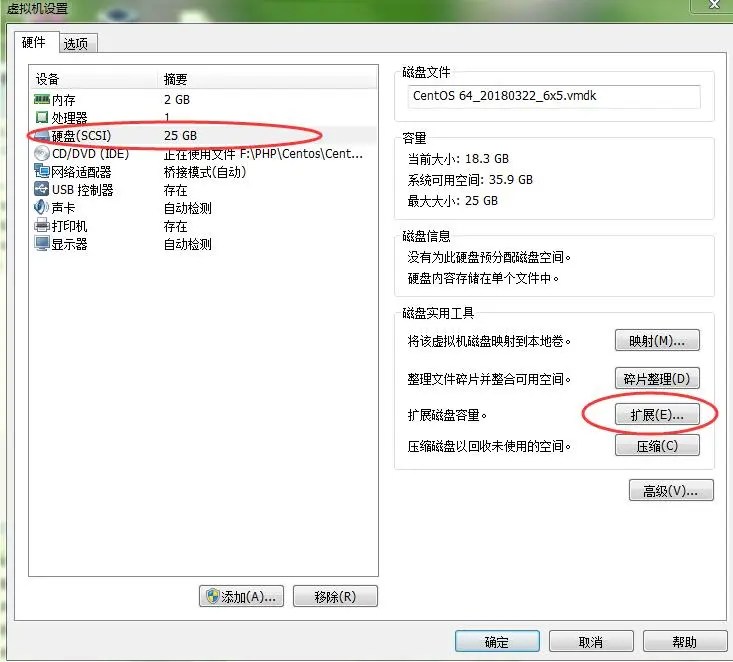

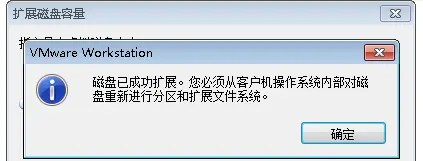

)


)




)


指定IP)


如何添加到SQL语句中)



