📖Linux系统安装和卸载nginx
- ✅下载
- ✅安装
- ✅启动nginx
- ✅安装成系统服务
- ✅常见问题:80端口被占用了
- ✅卸载
- ✅目录结构
以下介绍的是以源码编译安装方式:
✅下载
官方地址:https://nginx.org/en/download.html
123云盘地址:https://www.123pan.com/s/4brbVv-odmWA.html
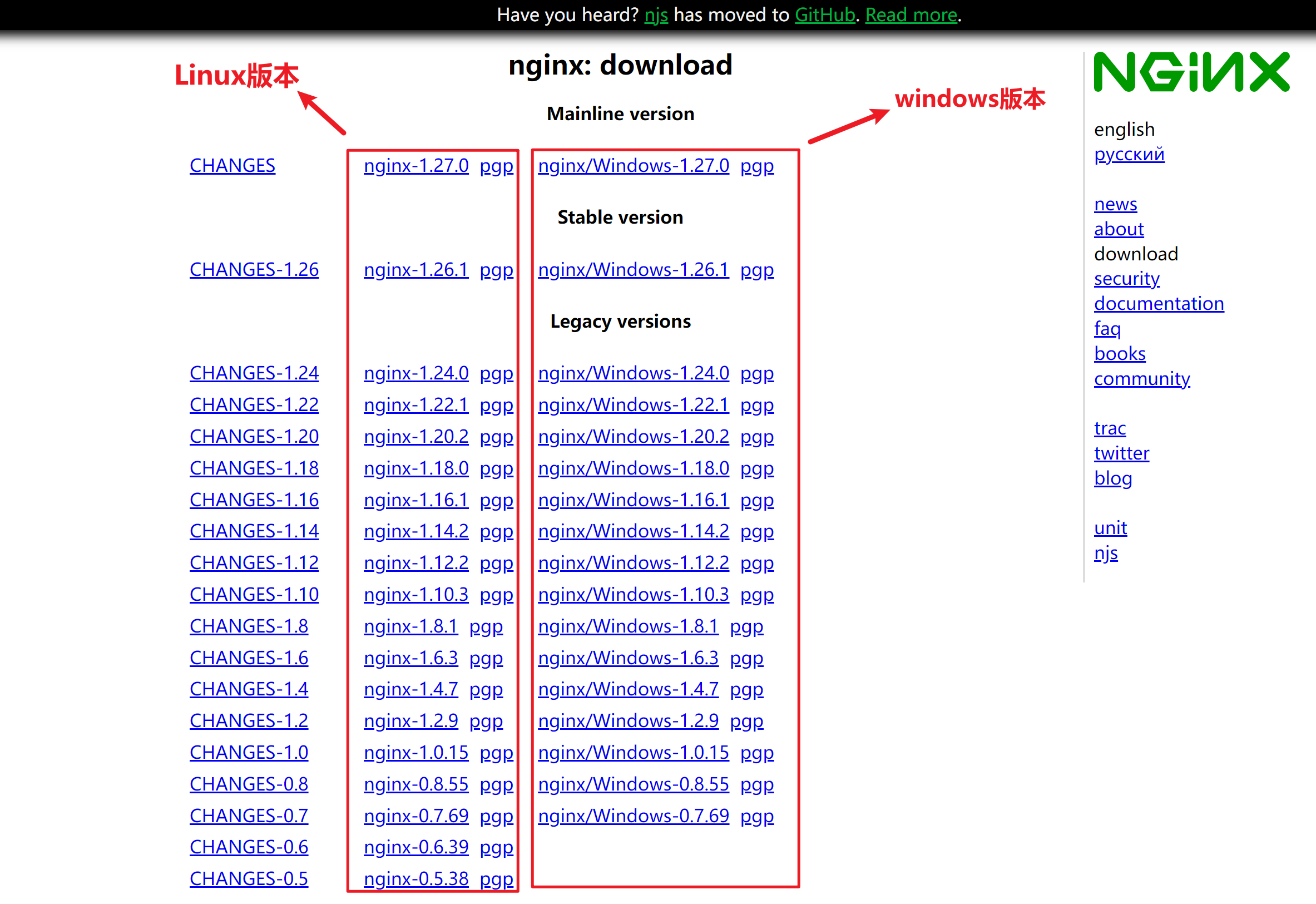
✅安装
1.上传安装包nginx-1.20.2.tar.gz,并解压
tar -zxvf nginx-1.20.2.tar.gz
2.使用configure进行安装,进入解压后目录cd nginx-1.20.2/,找到configure文件
./configure --prefix=/usr/local/nginx # --prefix=/usr/local/nginx 指安装路径是/usr/local/nginx

如果出现下面警告或报错,说明缺少C环境,则安装gcc
checking for OS
- Linux 3.10.0-693.el7.x86_64 x86_64
checking for C compiler … not found
./configure: error: C compiler cc is not found
#安装gcc
yum install -y gcc
如果出现下面报错,则安装对应的perl库
/configure: error: the HTTP rewrite module requires the PCRE library.
You can either disable the module by using --without-http_rewrite_module
option, or install the PCRE library into the system, or build the PCRE library
statically from the source with nginx by using --with-pcre=option.
#安装perl库
yum install -y pcre pcre-devel
如果出现下面报错,则安装对应的zlib库
./configure: error: the HTTP gzip module requires the zlib library.
You can either disable the module by using --without-http_gzip_module
option, or install the zlib library into the system, or build the zlib library
statically from the source with nginx by using --with-zlib=option.
#安装alib库
yum install -y zlib zlib-devel
3.编译安装,如果过程没有报错则执行下面命令,进行编译安装
make
make install
执行完后会发现指定安装位置出现nginx目录。

✅启动nginx
进入安装好的目录 /usr/local/nginx/sbin
./nginx # 启动
./nginx -s stop #快速停止
./nginx -s quit #优雅关闭,在退出前完成已经接受的连接请求
./nginx -s reload #重新加载配置
此时nginx启动等命令只能在sbin目录下使用,非常不便,可以将命令安装成系统服务,会非常方便。
✅安装成系统服务
1.创建服务脚本nginx.service,脚本内容如下,按ESC,:wq保存文件。
vi /usr/lib/systemd/system/nginx.service
[Unit]
Description=nginx - web server
After=network.target remote-fs.target nss-lookup.target[Service]
Type=forking
PIDFile=/usr/local/nginx/logs/nginx.pid
ExecStartPre=/usr/local/nginx/sbin/nginx -t -c /usr/local/nginx/conf/nginx.conf
ExecStart=/usr/local/nginx/sbin/nginx -c /usr/local/nginx/conf/nginx.conf
ExecReload=/usr/local/nginx/sbin/nginx -s reload
ExecStop=/usr/local/nginx/sbin/nginx -s stop
ExecQuit=/usr/local/nginx/sbin/nginx -s quit
PrivateTmp=true[Install]
WantedBy=multi-user.target2.重新加载系统服务即可完成
systemctl daemon-reload
3.管理nginx.service服务的命令
systemctl start nginx.service #启动nginx服务
systemctl stop nginx.service #关闭nginx服务
systemctl status nginx.service #查看nginx状态
systemctl enable nginx.service #开机自启动
systemctl reload nginx.service #重载配置文件
✅常见问题:80端口被占用了
netstat -ntlp|grep 80
kill -9 端口号即可,如果杀不死,可以试试下面命令
fuser -k 80/tcp
✅卸载
1.首先查看nginx的服务并且停止
systemctl status nginx #查看nginx服务状态
systemctl stop nginx #停止nginx服务
2.查找、删除nginx相关文件
- 查看nginx相关文件:
whereis nginx - find查找相关文件
find / -name nginx
3.依次删除find查找到的所有目录。
rm -rf /usr/sbin/nginx/***
4.最后使用yum清理依赖包
yum remove nginx
✅目录结构
├── client_body_temp # POST 大文件暂存目录
├── conf # Nginx所有配置文件的目录
│ ├── fastcgi.conf # fastcgi相关参数的配置文件
│ ├── fastcgi.conf.default # fastcgi.conf的原始备份文件
│ ├── fastcgi_params # fastcgi的参数文件
│ ├── fastcgi_params.default
│ ├── koi-utf
│ ├── koi-win
│ ├── mime.types # 媒体类型
│ ├── mime.types.default
│ ├── nginx.conf #这是Nginx默认的主配置文件,日常使用和修改的文件
│ ├── nginx.conf.default
│ ├── scgi_params # scgi相关参数文件
│ ├── scgi_params.default
│ ├── uwsgi_params # uwsgi相关参数文件
│ ├── uwsgi_params.default
│ └── win-utf
├── fastcgi_temp # fastcgi临时数据目录
├── html # Nginx默认站点目录
│ ├── 50x.html # 错误页面优雅替代显示文件,例如出现502错误时会调用此页面
│ └── index.html # 默认的首页文件
├── logs # Nginx日志目录
│ ├── access.log # 访问日志文件
│ ├── error.log # 错误日志文件
│ └── nginx.pid # pid文件,Nginx进程启动后,会把所有进程的ID号写到此文件
├── proxy_temp # 临时目录
├── sbin # Nginx 可执行文件目录
│ └── nginx # Nginx 二进制可执行程序
├── scgi_temp # 临时目录
└── uwsgi_temp # 临时目录主要的目录是conf,html,及sbin。
- conf目录放的是核心配置文件
- html目录放的是静态页面
- logs文件夹用于存放日志信息
- sbin存放的是可执行文件,可以用 ./nginx启动nginx:
刚安装好的nginx.conf(去掉注释)如下:
worker_processes 1; #允许进程数量,建议设置为cpu核心数或者auto自动检测,注意Windows服务器上虽然可以启动多个processes,但是实际只会用其中一个events {#单个进程最大连接数(最大连接数=连接数*进程数)#根据硬件调整,和前面工作进程配合起来用,尽量大,但是别把cpu跑到100%就行。worker_connections 1024;
}http {#文件扩展名与文件类型映射表(是conf目录下的一个文件)include mime.types;#默认文件类型,如果mime.types预先定义的类型没匹配上,默认使用二进制流的方式传输default_type application/octet-stream;#sendfile指令指定nginx是否调用sendfile 函数(zero copy 方式)来输出文件,对于普通应用,必须设为on。如果用来进行下载等应用磁盘IO重负载应用,可设置为off,以平衡磁盘与网络IO处理速度。sendfile on;#长连接超时时间,单位是秒keepalive_timeout 65;#虚拟主机的配置server {#监听端口listen 80;#域名,可以有多个,用空格隔开server_name localhost;#配置根目录以及默认页面location / {root html;index index.html index.htm;}#出错页面配置error_page 500 502 503 504 /50x.html;#/50x.html文件所在位置location = /50x.html {root html;}}}





的方法)









:三维动作识别 deepstream-3d-action-recognition-示例演示)

![[leetcode]k-th-smallest-in-lexicographical-order 字典序的第K小数字](http://pic.xiahunao.cn/[leetcode]k-th-smallest-in-lexicographical-order 字典序的第K小数字)

